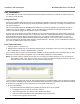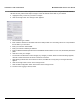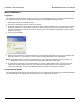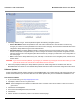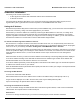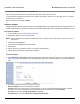User's Manual Part 1
Installation and Initialization MeshMAX 5054 Series User Guide
34
1. Click Setup Wizard to begin. The Setup Wizard supports the following navigation options:
• Save & Next Button: Each Setup Wizard screen has a Save & Next button. Click this button to submit any
changes you made to the unit’s parameters and continue to the next page. The instructions below describe how to
navigate the Setup Wizard using the Save & Next buttons.
• Navigation Panel: The Setup Wizard provides a navigation panel on the left-hand side of the screen. Click the
link that corresponds to the parameters you want to configure to be taken to that particular configuration screen.
Note that clicking a link in the navigation panel will not submit any changes you made to the unit’s configuration on
the current page.
• Exit: To exit from the Setup Wizard at any time, click Step 1: Introduction on the navigation panel, and then click
the Exit button.
CAUTION: If you exit from the Setup Wizard, any changes you submitted (by clicking the Save & Next button) up to that
point will be saved to the unit but will not take effect until it is rebooted.
2. Follow the prompts provided by the Setup Wizard to perform an initial configuration of the Mesh radio. See the
MeshMAX 5054 User Guide for more detailed Setup Wizard instructions and for advanced configuration instructions.
Software Updates
Proxim periodically releases updated software for the MeshMAX 5054 on its support Web site, http://support.proxim.com.
Proxim recommends that you check the Web site for the latest updates after you have installed and initialized the unit.
Download the Software
1. In your web browser, go to http://support.proxim.com.
2. If prompted, create an account to gain access.
NOTE: The Knowledgebase is available to all Web site visitors. First-time users will be asked to create an account to
gain access.
3. Click Search Knowledgebase.
4. In the Search Knowledgebase field, enter 2334.
5. Click Search.
6. Click on the link in the Summary column to access the download page.