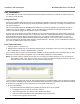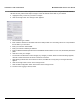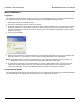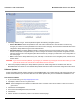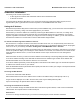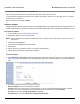User's Manual Part 1
Installation and Initialization MeshMAX 5054 Series User Guide
33
Mesh Initialization
Logging In
Once the Mesh radio has a valid IP Address, you may use your web browser to monitor and configure the Mesh radio.
(To configure and monitor using the command line interface, see the MeshMAX 5054 User Guide.)
1. Open a Web browser on a network computer.
2. If necessary, disable the browser’s Internet proxy settings.
3. Enter the Access Point’s IP address in the browser’s Address field and press Enter or Go. This is either the dynamic
IP address assigned by a network DHCP server or the static IP address you manually configured. See the Using
ScanTool section above for information on how to determine the unit’s IP address and manually configure a new IP
address, if necessary.
4. The login screen appears.
5. Enter the HTTP password in the Password field. Leave the User Name field blank. For new units, the default HTTP
password is public. If you are logging on for the first time the Setup Wizard will launch automatically.
NOTE: Setup Wizard will not relaunch on subsequent logins. To force the Setup Wizard to launch upon login, click
Management > Services and choose Enable from the Setup Wizard drop down menu.
6. To configure the Mesh radio using the Setup Wizard, see Using the Setup Wizard, below. To configure the radio
without using the Setup Wizard, click Exit. Upon clicking Exit, the System Status screen will appear. See the
“Advanced Configuration” chapter in the MeshMAX 5054 User Guide for configuration instructions.
Using the Setup Wizard
The Setup Wizard provides step-by-step instructions for how to configure the Access Point’s basic operating parameters,
such as Network Name, IP parameters, system parameters, and management passwords.