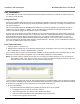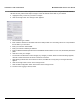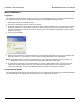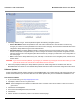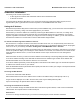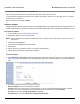User's Manual Part 1
Installation and Initialization MeshMAX 5054 Series User Guide
31
Unit Initialization
The MeshMAX unit has two modules: Subscriber module and Mesh and Access Point module. To initiate the process,
you need to use the Scantool.
Using ScanTool
ScanTool is a software utility that is included on the installation CD-ROM. It is an initial configuration tool that allows you
to find the IP address of an Access Point by referencing the MAC address in a Scan List, or to assign an IP address if one
has not been assigned.
The tool automatically detects the MeshMAX units installed on your network, regardless of IP address, and lets you
configure each unit’s IP settings. In addition, you can set initial device parameters that will allow the Mesh radio to
retrieve a new software image if a valid software image is not installed.
To access the HTTP interface and configure the Mesh unit, the unit must be assigned an IP address that is valid on its
Ethernet network. By default, the Mesh unit is configured to obtain an IP address automatically from a network Dynamic
Host Configuration Protocol (DHCP) server during boot-up. If your network contains a DHCP server, you can run
ScanTool to find out what IP address the Mesh radios have been assigned. If your network does not contain a DHCP
server, the IP address for the Mesh radios defaults to 169.254.128.132. In this case, you can use ScanTool to assign the
unit a static IP address that is valid on your network.
Scan Tool Instructions
1. Power up, reboot, or reset the unit.
2. Double-click the ScanTool icon on the Windows desktop to launch the program. If the icon is not on your desktop, click
Start > All Programs > Proxim > MeshMAX 5054 > ScanTool.
If your computer has more than one network adapter installed, you will be prompted to select the adapter that you want
ScanTool to use before the Scan List appears. You can use either an Ethernet or wireless adaptor.
NOTE: If prompted, select an adapter and click OK. You can change your adapter setting at any time by clicking the
Select Adapter button on the Scan List screen. ScanTool scans the subnet and displays all detected units. The
ScanTool’s Scan List screen appears, as shown in the following example.
If your unit does not appear in the Scan List, click the Rescan button to update the display. If the unit still does not appear
in the list, see the Troubleshooting chapter in the MeshMAX 5054 User Guide for suggestions. Note that after rebooting
an Access Point, it may take up to five minutes for the unit to appear in the Scan List.
3. Do one of the following:
– If the Mesh radio has been assigned an IP address by a DHCP server on the network:
a. a. Highlight the entry for the unit you want to configure.
b. Click the Change button. The Change screen appears (see below).
c. Click on the Web Configuration button at the bottom of the change screen.
d. Proceed to the Logging In section, below.