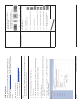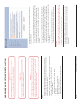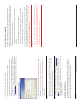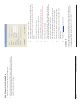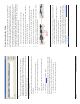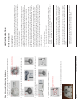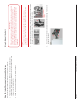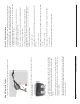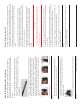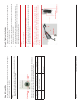User's Manual
Page 14 Copyright © 2008 Proxim Wireless
Step 6: Plug in the Cables
Plug one end of the CAT5 cable (A) into the RJ45 jack of the unit (B).1.
Connect the free end of the CAT5 cable to the “Data and Power Out” port 2.
on the power injector.
To connect the unit through a hub or a switch to a PC, connect a straight-3.
through Ethernet cable between the network interface card in the PC and
the hub, and between the hub and the RJ45 “Data In” port on the PoE
adapter.
To connect the unit directly to a PC, connect a cross-over Ethernet cable
between the network interface card in the PC and the RJ45 “Data In” port
on the power injector.
If you are connecting the PC directly to the unit, use a crossover Ethernet
cable between the network interface card in the PC and the RJ45 “Data In”
port on the power injector.
All rights reserved Page 19
Step 11: Align the Antenna
Antenna Alignment Display (AAD) provides a measurement of signal quality in
an easy-to-interpret manner - a numeric printed signal value at the CLI amd
serial ports. The SNR is numerically displayed on the CLI serial port by two
decimal charaters representing a number from 00 to 99. On the serial port, AAD
is enabled by default after booting.
To start the display, you must enable AAD and a wireless link must be
established between the BSU and the SU.
Aiming is complete if moving in any direction results in a falling SNR value.
Antenna alignment commands
The following CLI commands are used to initiate and stop the antenna
alignment process. After the process has been successfully initiated, the CLI
displays the current-local/current-remote/average SNR values (in 500 ms
intervals) to indicate the link quality.
Set aad enable local
Enables display of the local SNR (the SNR as measured by the receiver at the
far end).
Set aad enable remote
Enables display of the remote SNR (the SNR as measured by the receiver at the
far end).
Set aad enable average
Enables display of the remote SNR (the average of local and remote SNR).
Set aad disable
Disables Antenna Alignment Display (Ctrl-C also disables AAD).