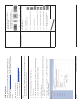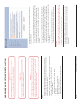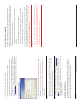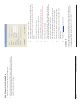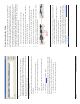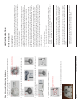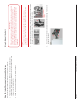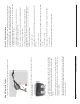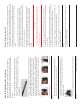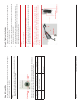User's Manual
Page 12 Copyright © 2008 Proxim Wireless
Step 4: Assemble Mounting Hardware
Attach the mounting plate (A) using the provided screws and washers 1.
(Torque 9 N∙m/75 in-lbs)
Attach the extension arm (B) to mounting piece (A) with the screw, nut, 2.
and washers.
Attach the mounting bracket (C) to extension arm (B) with the screw, nut, 3.
and washers provided.
Tighten assembly (Torque 15 N∙m/130 in-lbs).4.
The following fi gure shows the full assembly attached to the unit.
All rights reserved Page 21
UNIT INITIALIZATION
Mesh Initialization
Using ScanTool
ScanTool is a software utility that is included on the installation CD-ROM. It is
an initial confi guration tool that allows you to fi nd the IP address of an Access
Point by referencing the MAC address in a Scan List, or to assign an IP address
if one has not been assigned.
The tool automatically detects the MeshMAX units installed on your network,
regardless of IP address, and lets you confi gure each unit’s IP settings. In
addition, you can set initial device parameters that will allow the Mesh radio to
retrieve a new software image if a valid software image is not installed.
To access the HTTP interface and confi gure the Mesh unit, the unit must be
assigned an IP address that is valid on its Ethernet network. By default, the
Mesh unit is confi gured to obtain an IP address automatically from a network
Dynamic Host Confi guration Protocol (DHCP) server during boot-up. If your
network contains a DHCP server, you can run ScanTool to fi nd out what IP
address the Mesh radios have been assigned. If your network does not contain
a DHCP server, the IP address for the Mesh radios defaults to 169.254.128.132.
In this case, you can use ScanTool to assign the unit a static IP address that is
valid on your network.
Scan Tool Instructions
Power up, reboot, or reset the unit.1.
Double-click the ScanTool icon on the Windows desktop to launch the 2.
program. If the icon is not on your desktop, click Start > All Programs >
Proxim > MeshMAX 5054 > ScanTool.
Note:
If your computer has more than one network adapter installed, you will be
prompted to select the adapter that you want ScanTool to use before the
Scan List appears. You can use either an Ethernet or wireless adaptor.
If prompted, select an adapter and click OK. You can change your adapter
setting at any time by clicking the Select Adapter button on the Scan List
screen.
ScanTool scans the subnet and displays all detected units. The ScanTool’s
Scan List screen appears, as shown in the following example.