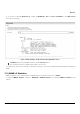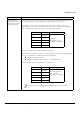Software Guide
Troubleshooting
Tsunami
®
800 & 8000 Series - Software Management Guide 277
HTTP Interface or
Telnet Does Not Work
`
Make sure you are using a compatible browser:
– Microsoft Internet Explorer 7.0 or later
– Mozilla Firefox 3.0 or later
:
`
When working with Internet Explorer 9 in Windows 2008 Server, navigate to
Internet Options -> Security -> Internet -> Custom Level -> Scripting ->
Active Scripting to enable active scripting.
`
When working with Internet Explorer 10 and facing web page issues, click the
Broken Page icon available on the right side of address bar.
`
Make sure you have the correct IP address of the device. Enter the device IP address
in the address bar of the browser, for example http://169.254.128.132.
`
When the Enter Network Password window appears, enter the User Name and
and Password. The default HTTP username is admin and password is public.
`
Use CLI, to check the IP Access Table which can restrict access to Telnet and HTTP.
Telnet CLI Does Not
Work
`
Make sure you have the correct IP address. Enter the device IP address in the Telnet
connection dialog, from a DOS prompt: C:\> telnet <Device IP Address>
`
Use HTTP, to check the IP Access Table which can restrict access to Telnet and HTTP.
`
Enable Telnet in Vista or Windows 7 as it is by default disabled.
TFTP Server Does Not
Work
`
The TFTP server is not properly configured and running
`
The IP address of the TFTP server is invalid
`
The upload or download directory is not correctly set
`
The file name is not correct
Changes in Web
Interface Do Not Take
Effect
1. Restart your Web browser.
2. Log on to the device again and make changes.
3. Reboot the device.
4. Click COMMIT for the changes to take effect.
5. Wait until the device reboots before accessing the device again.
Problem Solution