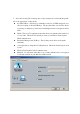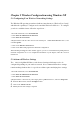User Manual
Chapter 5 Wireless Configuration using Windows XP
5-1 Configuring Your Wireless Networking Settings
The Windows XP operating system has a built-in feature known as “Wireless Zero Config”
which has the capability to configure and control this Wireless LAN device. To configure
your device with this feature follow the steps below…
1. From the Start menu, select Control Panel.
2. Click Network and Internet Connections.
3. Click Network Connections.
4. Right-click the network connection associated with your W400-W500 Mini-PCI device, and
select Properties.
5. Click on the Wireless Networks tab.
6. Click on the link Setting Up Wireless Network Configuration.
When the Help and Support Center window appears, you can access information regarding wireless
Network configuration. To access configuration information of your adapter, follow the on-screen
instructions.
5-2 Advanced Wireless Settings
The 802.11a/b/g Mini-PCI has several advanced settings which may need to be
configured depending on your wireless network. It is recommended that these settings
remain unchanged unless there is a specific need that requires modifying these settings.
1. From the Start menu, select Control Panel.
2. Click Network and Internet Connections.
3. Click Network Connections.
4. Right-click the connection for your Compaq 802.11g Mini-PCI device, and select Properties.
4. From the General tab, click the Configure button.
5. Click on the Advanced TAB
6. Modify the wireless settings as required