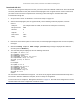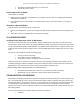User's Manual
Table Of Contents
- _
- Chapter 6. Procedures
- Chapter 7. Troubleshooting
- _
- Appendix A. Country Codes/Channels
- Appendix B. Technical Specifications
- _
- Appendix C. Lightning Protection
- Technical Support
- Statement of Warranty
Tsunami MP.11 2454-R, 5054-R, and 5054-R-LR Installation and Management
Chapter 6. Procedures 123
Download with CLI
To use the CLI through the serial port of the unit, you need a connector cable with a male RJ11 and a female DB9
connector (included with the unit) and an ASCII terminal program such as HyperTerminal. Proxim recommends
you switch off the unit and the computer before connecting or disconnecting the serial RS-232C cable.
To download an image file:
1. Set up the TFTP server as described in “TFTP Server Setup”
on page 119.
2. Start the terminal program (such as HyperTerminal), set the following connection properties, and then
connect:
COM port (for example COM1 or COM2, to which the unit serial port is connected)
Bits per second 9600
Data bits 8
Stop bits 1
Flow control None
Parity None
3. Disconnect and reconnect power to reset the unit; the terminal program displays Power On Self Test (POST)
messages.
4. When the Sending Traps to SNMP manager periodically message is displayed after about 30
seconds, press the ENTER key.
5. The command prompt is displayed; enter the following commands:
set ipaddr <IP address nit>
set ipsubmask <subnet mask>
set ipaddrtype static
set tftpipaddr <IP address TFTP server>
set tftpfilename <image file name>
set ipgw <gateway IP address>
reboot
For example:
set ipaddr 10.0.0.12
set ipsubmask 255.255.255.0
set ipaddrtype static
set tftpipaddr 10.0.0.20
set tftpfilename image.bin
set ipgw 10.0.0.30
reboot
The unit reboots and downloads the image file. The TFTP server program should show download activity after a
few seconds. When the download is complete, the unit is ready for configuration.
To access the unit see “Chapter 3. Management Overview”
on page 21. Note that the IP configuration in normal
operation differs from the IP configuration of the Boot Loader.