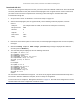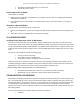User's Manual
Table Of Contents
- _
- Chapter 6. Procedures
- Chapter 7. Troubleshooting
- _
- Appendix A. Country Codes/Channels
- Appendix B. Technical Specifications
- _
- Appendix C. Lightning Protection
- Technical Support
- Statement of Warranty
Tsunami MP.11 2454-R, 5054-R, and 5054-R-LR Installation and Management
Chapter 6. Procedures 122
FORCED RELOAD
With Forced Reload, you bring the unit into bootloader mode by erasing the embedded software. Use this
procedure only as a last resort if the unit does not boot and the “Reset to Factory Defaults” procedure did not
help. If you perform a Forced Reload, you must download a new image file with the Boot Loader (see “Image File
Download with the Boot Loader” below).
To do a forced reload:
1. Disconnect and reconnect power to the unit; the unit resets and the LEDs flash.
2. Immediately press and hold the RELOAD button on the side of the unit’s power supply for about 20 seconds.
Image and configuration are deleted from the unit.
3. Follow the procedure “Image File Download with the Boot Loader” to download an image file.
IMAGE FILE DOWNLOAD WITH THE BOOTLOADER
The following procedures download an image file to the unit after the embedded software has been erased with
Forced Reload or when the embedded software cannot be started by the Boot Loader.
A new image file can be downloaded to the unit with ScanTool or the Command Line Interface through the unit’s
serial port. In both cases, the file is transferred through Ethernet with TFTP. Because the CLI serial port option
requires a serial RS-232C cable, Proxim recommends the ScanTool option.
Download with ScanTool
To download an image file with the ScanTool:
1. Set up the TFTP server as described in “TFTP Server Setup” on page 119.
2. Run ScanTool on a computer that is connected to the same LAN subnet as the unit. ScanTool scans the
subnet for units and displays the found units in the main window. If in Forced Reload, ScanTool does not find
the device until the unit bootloader times out from its default operation to download an image. Click Rescan
to re-scan the subnet and update the display until the unit shows up in Bootloader mode.
3. Select the unit to which you want to download an image file and click Change.
4. Ensure that IP Address Type Static is selected and fill in the following details:
º Password
º IP Address and Subnet Mask of the unit.
º TFTP Server IP Address and, if necessary, the Gateway IP Address of the TFTP server.
º Image File Name of the file with the new image.
5. Click OK to start the file transfer.
The unit downloads the image file. The TFTP server program should show download activity after a few
seconds. When the download is complete, the LED pattern should return to reboot state. the unit is ready to
start the embedded software.
After a Forced Reload procedure, the unit returns to factory default settings and must be reconfigured. ScanTool
can be used to set the system name and IP address.
To access the unit see “Chapter 3. Management Overview”
on page 21.