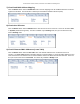User's Manual
Table Of Contents
- _
- Chapter 6. Procedures
- Chapter 7. Troubleshooting
- _
- Appendix A. Country Codes/Channels
- Appendix B. Technical Specifications
- _
- Appendix C. Lightning Protection
- Technical Support
- Statement of Warranty
Tsunami MP.11 2454-R, 5054-R, and 5054-R-LR Installation and Management
Chapter 6. Procedures 121
CONFIGURATION RESTORE
You can restore the configuration of the unit by downloading a configuration file. The configuration file contains
the configuration information of a unit.
To download a configuration file through the Web Interface:
1. Set up the TFTP server as described in “TFTP Server Setup”
on page 119.
2. Access the unit as described in “Web Interface Overview”
on page 24.
3. Click the Commands button and the Download tab.
4. Fill in the following details:
Server IP Address <IP address TFTP server>
File Name <configuration file name>
File Type Config
File Operation Download
5. Click OK to start the file transfer.
The unit downloads the configuration file. The TFTP server program should show download activity after a few
seconds. When the download is complete and the system rebooted, the configuration is restored.
SOFT RESET TO FACTORY DEFAULT
If necessary, you can reset the unit to the factory default settings. Resetting to default settings means that you
must configure the unit anew.
To reset to factory default settings using the Web Interface:
1. Click the Commands button and the Reset tab.
2. Click the Reset to Factory Default button.
The device configuration parameter values are reset to their factory default values.
If you do not have access to the unit, you can use the procedure described in “Hard Reset to Factory Default”
below as an alternative.
HARD RESET TO FACTORY DEFAULT
If you cannot access the unit or you have lost its password, you can reset the unit to the factory default settings.
Resetting to default settings means you must configure the unit anew.
To reset to factory default settings, press and hold the RELOAD button on the side of the unit’s power supply for a
minimum of 5 seconds but no more than 10 seconds. The configuration is deleted from the unit and the unit
reboots, writing and using a default configuration.
Caution! If you hold the RELOAD button for longer than 20 seconds, you may go into Forced Reload
mode, which erases the unit’s embedded software. This software image must be reloaded
through an Ethernet connection with a TFTP server. The image filename to be downloaded
can be configured with either ScanTool through the Ethernet interface or with the Boot Loader
CLI through the serial port to make the unit functional again.