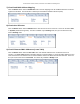User's Manual
Table Of Contents
- _
- Chapter 6. Procedures
- Chapter 7. Troubleshooting
- _
- Appendix A. Country Codes/Channels
- Appendix B. Technical Specifications
- _
- Appendix C. Lightning Protection
- Technical Support
- Statement of Warranty
Tsunami MP.11 2454-R, 5054-R, and 5054-R-LR Installation and Management
Chapter 6. Procedures 120
WEB INTERFACE IMAGE FILE DOWNLOAD
In some cases, it may be necessary to upgrade the unit’s embedded software by downloading an image file. To
download an image file through the Web Interface:
1. Set up the TFTP server as described in “TFTP Server Setup”
on page 119.
2. Access the unit as described in “Web Interface Overview”
on page 24.
3. Click the Commands button and the Download tab.
4. Fill in the following details:
Server IP Address <IP address TFTP server>
File Name <image file name>
File Type Image
File Operation Download
5. Click OK to start the file transfer.
The unit downloads the image file. The TFTP server program should show download activity after a few seconds.
When the download is complete, the unit is ready to start the embedded software upon reboot.
CONFIGURATION BACKUP
You can back up the unit configuration by uploading the configuration file. You can use this file to restore the
configuration or to configure another unit (see “Configuration Restore”
on page 121).
To upload a configuration file through the Web Interface:
1. Set up the TFTP server as described in “TFTP Server Setup”
on page 119.
2. Access the unit as described in “Web Interface Overview”
on page 24.
3. Click the Commands button and the Upload tab.
4. Fill in the following details:
Server IP Address <IP address TFTP server>
File Name <configuration file name>
File Type Config
File Operation Upload
5. Click OK to start the file transfer.
The unit uploads the configuration file. The TFTP server program should show upload activity after a few
seconds. When the upload is complete, the configuration is backed up.