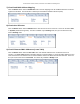User's Manual
Table Of Contents
- _
- Chapter 6. Procedures
- Chapter 7. Troubleshooting
- _
- Appendix A. Country Codes/Channels
- Appendix B. Technical Specifications
- _
- Appendix C. Lightning Protection
- Technical Support
- Statement of Warranty
Tsunami MP.11 2454-R, 5054-R, and 5054-R-LR Installation and Management
Chapter 6. Procedures 119
Chapter 6. Procedures
This chapter contains a set of procedures, as described in the following table:
Procedure Description
TFTP Server Setup Prepares the TFTP server for transferring files to and from the unit. This
procedure is used by the other procedures that transfer files.
Image File Download Upgrades the embedded software.
Configuration Backup Saves the configuration of the unit.
Configuration Restore Restores a previous configuration through configuration file download.
Soft Reset to Factory
Default
Resets the unit to the factory default settings through the Web or Command
Line Interface.
Hard Reset to Factory
Default
In some cases, it may be necessary to revert to the factory default settings (for
example, if you cannot access the unit or you lost the password for the Web
Interface.
Force Reload Completely resets the unit and erases the embedded software. Use this
procedure only as a last resort if the unit does not boot and the “Hard Reset to
Factory Default” procedure did not help. If you perform a “Forced Reload,” you
must download a new image file as described in “Image File Download with the
Boot Loader.”
Image File Download
with the Boot Loader
If the unit does not contain embedded software, or the embedded software is
corrupt, you can use this procedure to download a new image file.
TFTP SERVER SETUP
A Trivial File Transfer Protocol (TFTP) server lets you transfer files across a network. You can upload files from
the unit for backup or copying, and you can download the files for configuration and Image upgrades. The
SolarWinds TFTP server software is located on the product installation CD, or can be downloaded from
http://support.proxim.com . You can also download the latest TFTP software from Solarwind’s Web.
Note: If a TFTP server is not available in the network, you can perform similar file transfer operations using the
HTTP interface.
To download or upload a file, you must connect to the computer with the TFTP server through the unit’s Ethernet
port. This can be any computer in the network or a computer connected to the unit with a cross-over Ethernet
cable. For information about installing the TFTP server, see “Installing Documentation and Software”
on page
15.
Ensure that the upload or download directory is correctly set, the required file is present in the directory, and the
TFTP server is running. The TFTP server must be running only during file upload and download. You can
check the connectivity between the unit and the TFTP server by pinging the unit from the computer that hosts the
TFTP server. The ping program should show replies from the unit.