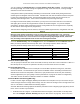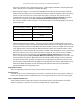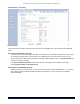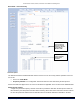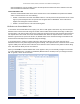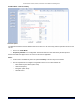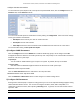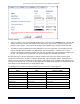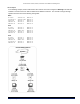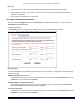User's Manual
Tsunami MP.11 2454-R, 5054-R, and 5054-R-LR Installation and Management
Chapter 5. Using the Web Interface 61
You can configure the Satellite Density to be Large, Medium, Small, Mini, or Micro. The default value for
this setting is Large. The smaller settings are appropriate for high noise environments; a setting of Large
would be for a low noise environment.
A long distance link may have difficulty maintaining a connection with a small density setting because the
wanted signal can disappear under the threshold. Consider both noise level and distance between the peers
in a link when configuring this setting. The threshold should be chosen higher than the noise level, but
sufficiently below the signal level. A safe value is 10 dB below the present signal strength.
If the Signal-to-Noise Ratio (SNR) is not sufficient, you may need to set a lower data rate or use antennas
with higher gain to increase the margin between wanted and unwanted signals. In a point-to-multipoint
configuration, the Base Station should have a density setting suitable for all of its registered SUs, especially
the ones with the lowest signal levels (longest links).
Take care when configuring a remote interface; check the available signal level first, using Remote Link Test.
Warning!
When the remote interface accidentally is set at too small a value and communication is lost, it cannot be
reconfigured remotely and a local action is required to bring the communication back. Therefore, the best place
to experiment with the level is at the unit that can be managed without
going through the link; if the link is
lost, the setting can be adjusted to the correct level to bring the link back.
To set the Satellite Density, click the Configure button, then the Interfaces tab and the Wireless sub-tab.
Make your density selection from the drop-down menu. This setting requires a reboot of the unit.
Sensitivity threshold settings related to the density settings for the unit are:
Set Satellite Density to: For a Receive Sensitivity threshold of: And a Defer threshold of:
LARGE -95 dBm -62 dBm
MEDIUM -86 dBm -62 dBm
SMALL -78 dBm -52 dBm
MINI -70 dBm -42 dBm
MICRO -62 dBm -36 dBm
Maximum Satellites (BSU only)
You can specify a maximum value of 250 in this field, because up to 250 SUs can be connected to a BSU. If a
BSU already has as many SUs as specified in this field, a new SU cannot connect to the BSU.
No-Sleep Mode (BSU only)
No-Sleep Mode was a feature used to control jitter in Tsunami MP.11 products running 2.2.6, and earlier,
versions of software. The introduction of QoS and the new WORP resource scheduling mechanism have
eliminated the need for No-Sleep Mode. Furthermore, QoS provides better control over jitter and latency-
sensitive applications (see “QoS (Quality of Service) Parameters”
on page 96 for details on configuration).
This field is inactive and makes no difference whether is enabled or disabled.
Automatic Multi-Frame Bursting (BSU only)
In order to achieve higher throughput, WORP protocol allows each side (BSU or SU) to send a burst of up to
4 data messages instead of a single data message. The sole criteria for sending a burst is enough traffic to be
sent out. This feature is called Multi-Frame Bursting support.
Automatic Multi-Frame bursting optimizes multi-burst performance when configuring QoS high-priority Service
Flows. Three scenarios may be defined:
• No Multi-Frame burst support –To disable Multi-Frame burst support, click “Disable” on the drop-down
box of the Configure, Network, Roaming sub-tab (see “BSU Screen” on page 53). In this case, each