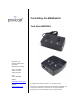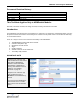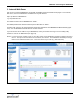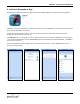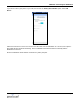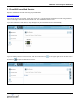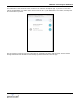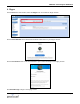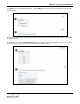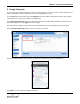Application Guide
MSNTN01: Controlling the MSNSwitch
Page 3
2. ezDevice Smartphone App
Download and install the free ezDevice app for iOS from the Apple AppStore or for Android from Google Play.
If possible, connect your smartphone via WiFi to the same LAN as the MSNSwitch. This is the fastest and easiest
way to add the MSNSwitch to ezDevice.
Launch the ezDevice app and create a new account. This same account information will be used for the
Cloud4UIS.com web service (see page 5).
Tap Add Device on the top right of the screen. ezDevice will scan your LAN for the MSNSwitch. If found, tap the
+ icon to add the MSNSwitch. Enter the Device Key printed on the bottom label of the MSNSwitch. Tap Done to
return to the main screen.
Once the MSNSwitch has been added, return to the main ezDevice screen. Tap the MSNSwitch in the list of
devices to change settings.