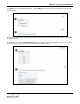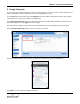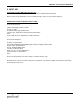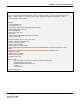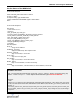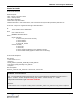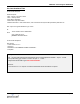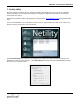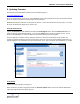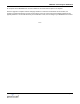Application Guide
MSNTN01: Controlling the MSNSwitch
Page 16
8. Updating Firmware
Download the latest MSNSwitch firmware from the Download page at:
http://www.MSNSwitch.com
Be sure to download the correct file for your MSNSwitch model. Also download and review the firmware Release
Notes for important information on the changes and new features.
MSNSwitch firmware is delivered as a compressed .ZIP file – extract the .BIN file from the zip archive. The .BIN
file is the actual firmware image file you need to use.
Using the Web Interface
Log into the MSNSwitch’s web interface and select the Save/Upgrade menu. Click the Choose File button to
locate the .BIN file you downloaded above. Then click the Apply button to begin the update process. Do not
power off the MSNSwitch or remove its Ethernet connection until the process is complete.
Once the upgrade is complete and the web page refreshes to show the new firmware version number, we
strongly recommend performing a factory reset from this screen to ensure that all new firmware parameters are
properly initialized. You should also clear your web browser cache, then reconfigure your MSNSwitch as needed.
Using Netility
Launch the Netility software (see page 15).
Select the device you wish to upgrade and click the Firmware Update button. Select the .BIN file downloaded
earlier and begin the firmware update process.