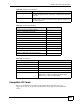User`s guide
Chapter 43 Troubleshooting
LAN-Cell 2 User’s Guide
572
V I cannot access the SMT. / I cannot Telnet to the LAN-Cell.
See the troubleshooting suggestions for I cannot see or access the Login screen in the web
configurator. Ignore the suggestions about your browser.
V I cannot use FTP to upload / download the configuration file. / I cannot use
FTP to upload new firmware.
See the troubleshooting suggestions for I cannot see or access the Login screen in the web
configurator. Ignore the suggestions about your browser.
V I receive an error when trying to upload new firmware to the LAN-Cell.
1 Firmware updates are usually delivered in ZIP archives. Unzip the archives and load the
file with the “.BIN” extension.
2 Be certain that the firmware file you are loading is for your LAN-Cell model.
3 Back-up your configuration settings to a PC, press the RESET button for 10 seconds,
then log back into the LAN-Cell (192.168.1.1 password = 1234). Upload the firmware
then reload your saved configuration file.
4 Firmware upgrades over a WAN interface are possible, but not recommended, especially
over 3G cellular WAN connections, due to high latency and the potential for interrupted
communications.
5 Try performing the firmware upgrade via the Console port using FTP.
43.3 Internet Access
V I cannot make a 3G cellular connection.
1 Make sure that you are using a 3G PC-Card modem that is supported in your version of
the LAN-Cell’s ProxiOS firmware. Check the Proxicast web site for the last firmware
and 3G card support information.
1 Make sure that your 3G PC-Card modem (and SIM/RUIM card if used) is associated
with your account at your service provider and that it is properly provisioned
for Internet
services.