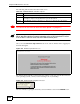User`s guide
Chapter 22 Maintenance Screens
LAN-Cell 2 User’s Guide
409
Figure 246 MAINTENANCE > Diagnostics
Table 171 MAINTENANCE > Diagnostics
LABEL DESCRIPTION
Enable Diagnostics Select this option to turn on the diagnostics feature.
Perform
diagnostics when
CPU utilization
exceeds
Set the LAN-Cell to generate and send a diagnostic file every time the CPU
usage exceeds the specified percent for more than 60 seconds. Enter 0 to have
the LAN-Cell not generate and send diagnostic files based on CPU usage going
over a specific level.
Display on Console Check this box to have the diagnostic information sent to the LAN-Cell’s console
port. Change the port speed of your terminal device attached to the console port
to 115200 bps before enabling console reporting of diagnostic files.
Send Diagnostic Report by E-Mail
Mail Server Enter the server name or the IP address of the mail server for the e-mail
addresses specified below. If this field is left blank, diagnostic files will not be
sent via e-mail.
Mail Subject Type a title that you want to be in the subject line of the diagnostic e-mail
message that the LAN-Cell sends.
Mail Sender Enter the e-mail address that you want to be in the from/sender line of the
diagnostic e-mail message that the LAN-Cell sends. If you activate SMTP
authentication, the e-mail address must be able to be authenticated by the mail
server as well.
Send Log To Diagnostic files are sent to the e-mail address specified in this field. If this field is
left blank, diagnostic files will not be sent via e-mail.