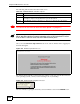User`s guide
Chapter 22 Maintenance Screens
LAN-Cell 2 User’s Guide
404
The following table describes the labels in this screen.
1 Do not turn off the LAN-Cell while firmware upload is in progress!
" When possible, perform firmware upgrades using a LAN-attached PC rather
than an 802.11 client or over one of the WAN/Cellular ports.
After you see the Firmware Upload in Process screen, wait two minutes before logging into
the LAN-Cell again.
Figure 237 Firmware Upload In Process
The LAN-Cell automatically restarts in this time causing a temporary network disconnect. In
some operating systems, you may see the following icon on your desktop.
Figure 238 Network Temporarily Disconnected
After two minutes, log in again and check your new firmware version in the HOME screen.
Table 169 MAINTENANCE > Firmware Upload
LABEL DESCRIPTION
File Path Type in the location of the file you want to upload in this field or click Browse ... to find it.
Browse... Click Browse... to find the .bin file you want to upload. Remember that you must
decompress compressed (.zip) files before you can upload them.
Upload Click Upload to begin the upload process. This process may take up to two minutes.