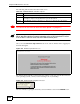User`s guide
Chapter 22 Maintenance Screens
LAN-Cell 2 User’s Guide
402
22.4.1 Time Server Synchronization Example
Click the Synchronize Now button to get the time and date from the predefined time server or
the time server you specified in the Time Server Address field.
When the System Time and Date Synchronization in Process screen appears, wait up to one
minute.
Figure 233 Synchronization in Process
Click the Return button to go back to the Time and Date screen after the time and date is
updated successfully.
Figure 234 Synchronization is Successful
If the update was not successful, the following screen appears. Click Return to go back to the
Time and Date screen.
End Date Configure the day and time when Daylight Saving Time ends if you selected
Enable Daylight Saving. The o'clock field uses the 24 hour format. Here are a
couple of examples:
Daylight Saving Time ends in the United States on the last Sunday of October.
Each time zone in the United States stops using Daylight Saving Time at 2 A.M.
local time. So in the United States you would select First, Sunday, November
and type 2 in the o'clock field.
Daylight Saving Time ends in the European Union on the last Sunday of
October. All of the time zones in the European Union stop using Daylight Saving
Time at the same moment (1 A.M. GMT or UTC). So in the European Union you
would select Last, Sunday, October. The time you type in the o'clock field
depends on your time zone. In Germany for instance, you would type 2 because
Germany's time zone is one hour ahead of GMT or UTC (GMT+1).
Apply Click Apply to save your changes back to the LAN-Cell.
Reset Click Reset to begin configuring this screen afresh.
Table 168 MAINTENANCE > Time and Date (continued)
LABEL DESCRIPTION