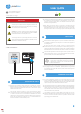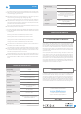User Guide
open
bidirectional, encrypted
transmission type
API
4
ACTIONS
The controller allows you to send control commands to other controllers of the
wBox series via the WiFi network through the API. Each action will be deployed
on particular trigger, eg. like short click.
When editing actions select "Control other device", as the "Action type" select
"Short click / Long click / Trailing edge / Leading edge / Edge".
Click on the "Select device" button. The controller will search the network for
compatible devices and display them in a list. Select the device you want to
control and click the "Select" button. If the device is not listed you must use the
general API control method described further.
Then in the "Call API" field enter the API command that the driver will call and
confirm the entry with the "Save" button..
The most popular API commands for switchBox and shutterBox are presented
below. It was assumed that the IP address of the device which will be controlled
is: 192.168.1.123
Switching on the radiator via switchBox: http://192.168.1.123/s/1
Switching off the radiator via switchBox: http://192.168.1.123/s/0
Opening the roller shutter via shutterBox: http://192.168.1.123/s/u
Closing the roller shutter via shutterBox: http://192.168.1.123/s/d
If the device was not on the found list or you want to control another device in
the network, select "Call URL" as "Action type".
In the "URL" field, enter the API command preceded by the http protocol prefix
and the IP address of the wBox device which will be controlled. The IP address
can be found in the device settings. Caution! All the controllers must be in the
same subnet, usually the subnet of a home router.
A detailed description of how to control other controllers of the wBox series is
available in the "Extended instructions for wBox devices", while all the technical
documentation API of the wBox controllers is available at: http://technical.ble-
box.eu
direct connection (as Access Point), Wi-Fi
connection via a standard router,
connection with access from any location in
the world (re- quires only access to the
Internet)
Apple iPhone, Apple iPad, iPad Mini,
Android, computers and mo- bile devices
supporting HTML5
WPA2-PSK and authenticated encryption
with associated data (AEAD)
encryption
mode
compatible devices
and systems
TECHNICAL SPECIFICATIONS
proximity, capacitive sensor
made of polyurethane composition not
containing halogens, self-extinguishing
for thermal class B (130 °C)
supply voltage
12 - 24 V
calibration
automatic
mounting method
under a non-conductive surface,
mounting tape
dimensions 40 x 53 x 18 mm
controller operating
temperature
from -10 to + 40°C
housing
energy consumption
protection
sensor
<1W
inverted polarization, ESD
communication standard μWiFi, compatible with WiFi, 802.11g
radio frequency 2.4 GHz
protection level
IP20
for more information visit our website
www.blebox.eu
or send us an email to: info@blebox.eu
support is available at support@blebox.eu
ADDITIONAL INFORMATION
SOFTWARE UPDATE
LOCATION AND TIME OF THE DEVICE
To update the software in the controller, connect it to your home WiFi network
(see "Access Point and WiFi settings" section) which is connected to the
Internet. Go to “Settings” (icon at the top-right corner of the screen) and click
the "Get new firmware" button in the final section on settings. Wait about 1
minute, do not close the interface and don’t perform other actions. The device
will download the latest software. The software version number, hardware
version and device identifier can be read at the bottom of the settings screen.
Go to settings in the "Device time" section, click "Change timezone". Then
select your region and location from the list, confirm your selection clicking
the "Save" button. The device will synchronize its time with the server time (if
the controller is in a WiFi network with access to Internet) or it will download
time from the phone / tablet. It is recommended that the controller is always
connected to a WiFi network with Internet access so that it can automatically
synchronize its clock.
You can specify the location of the device using a smartphone or tablet. In the
section "Device location", click "Set locations". Browser will ask whether to
share locations - allow. In the "Coordinates" field, should appear the approxi-
mate coordinates of your location. If the "Set locations" button blinks red with
the word "Error", or the "Coordinates" field did not change the value from "Not
set" to numeric data, a failurehas occurred during the location download. You
should make sure that the phone / tablet has a GPS module and that the
sharinglocation service is enabled on the phone.