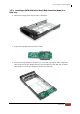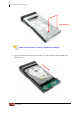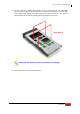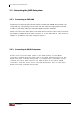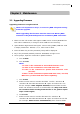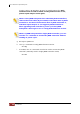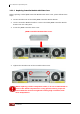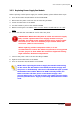User manual
SAS to SAS/SATA II JBOD Subsystem
User Manual
25
Chapter 3 Maintenance
3.1 Upgrading Firmware
Upgrading Firmware Trough Terminal
NOTE: It is important to stop I/O access to JBOD subsystem during
firmware upgrade.
NOTE: Upgrading the firmware must be done from Master JBOD
Controller if the JBOD Subsystem has redundant JBOD Controllers.
1. Please use the null modem cable (RJ11 to DB9) and to connect JBOD Monitor
Port and PC COM1 Port (or change to other COM Port as necessary).
2. Open Windows HyperTerminal Program. Connect using COM1 (COM Port used
in Step1), Baud Rate: 115200, n, 8, 1, Flow Control: None.
3. Press the Enter key and the password prompt will be displayed.
4. Key in the password (Default password: 00000000) to login to CLI.
5. At CLI prompt, input the command to update firmware.
a. CLI> er dat1
b. CLI> er code
NOTE:
“er code” is the command to erase flash firmware code.
“er dat1” is the command to erase CFG data code.
“fl code” is the command to update flash firmware code
(.bin file).
“fl dat1” is the command to update CFG data code (.rom file)
Make sure you have both files before updating.
c. CLI> fl dat1
d. Select Function menu to transfer CFG data .rom file: “Function” Î
“Transfer” Î “Send File” Î “Browse” Î “Open” and select the .rom
file (for example: 8010-mfgdat1-090608) firmware folder location.
Select “1K Xmodem” Protocol to send firmware file (Only need about
15 seconds to finish sending firmware file. If not, please repeat
steps C and D again).
e. CLI>fl code
f. Select Function menu to transfer firmware file: “Function” Î
“Transfer” Î “Send File” Î “Browse” Î “Open” and select the .bin file
(for example: 8010-05.63.1.32-090526.bin) from firmware folder