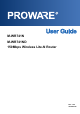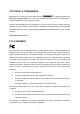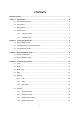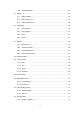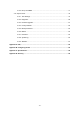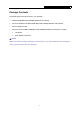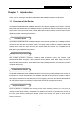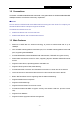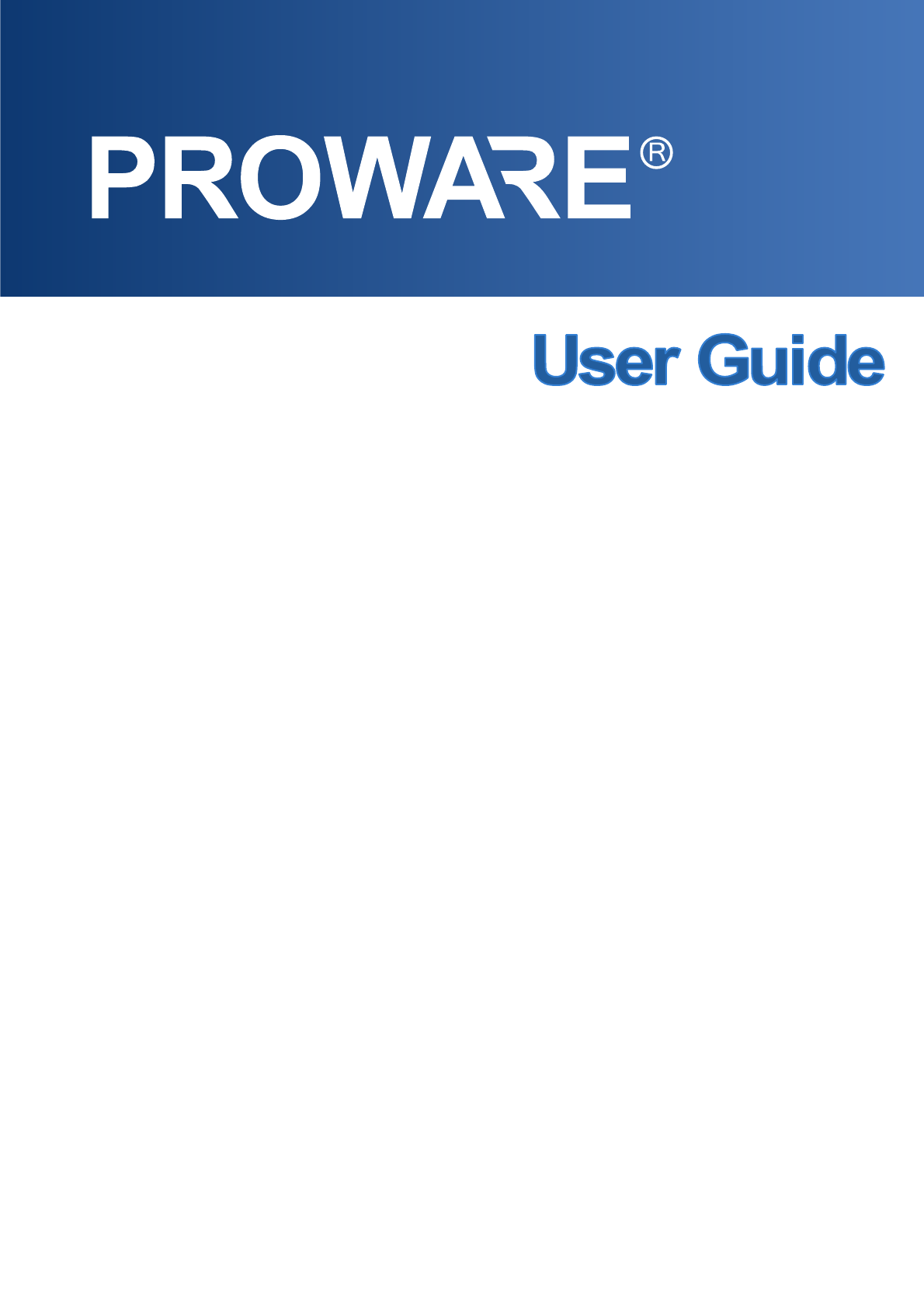M-WR741N M-WR741ND 150Mbps Wireless Lite-N Router Rev: 1.0.
COPYRIGHT & TRADEMARKS Specifications are subject to change without notice. is a registered trademark of PROWARE TECHNOLOGIES CO., LTD. Other brands and product names are trademarks or registered trademarks of their respective holders. No part of the specifications may be reproduced in any form or by any means or used to make any derivative such as translation, transformation, or adaptation without permission from PROWARE TECHNOLOGIES CO., LTD. Copyright © 2009 PROWARE TECHNOLOGIES CO., LTD.
FCC RF Radiation Exposure Statement This equipment complies with FCC RF radiation exposure limits set forth for an uncontrolled environment. This device and its antenna must not be co-located or operating in conjunction with any other antenna or transmitter. “To comply with FCC RF exposure compliance requirements, this grant is applicable to only Mobile Configurations.
CONTENTS Package Contents..................................................................................................................................1 Chapter 1. Introduction.......................................................................................................................2 1.1 Overview of the Router .......................................................................................................2 1.2 Conventions ............................................................
4.6.5 4.7 4.8 4.9 Wireless Statistics................................................................................................ 45 DHCP ............................................................................................................................... 46 4.7.1 DHCP Settings..................................................................................................... 46 4.7.2 DHCP Clients List ....................................................................................
4.15.2 No-ip.com DDNS ................................................................................................. 77 4.16 System Tools.................................................................................................................... 78 4.16.1 Time Settings....................................................................................................... 79 4.16.2 Diagnostic ...........................................................................................................
M-WR741N/M-WR741ND 150Mbps Wireless Lite-N Router Package Contents The following items should be found in your package: ¾ M-WR741N/M-WR741ND 150Mbps Wireless Lite-N Router ¾ DC Power Adapter for M-WR741N/M-WR741ND 150Mbps Wireless Lite-N Router ¾ Quick Installation Guide ¾ Resource CD for M-WR741N/M-WR741ND 150Mbps Wireless Lite-N Router, including: • This Guide • Other Helpful Information ) Note: Make sure that the package contains the above items.
M-WR741N/M-WR741ND 150Mbps Wireless Lite-N Router Chapter 1. Introduction Thank you for choosing the M-WR741N/M-WR741ND 150Mbps Wireless Lite-N Router. 1.1 Overview of the Router The M-WR741N/M-WR741ND 150Mbps Wireless Lite-N Router integrates 4-port Switch, Firewall, NAT-Router and Wireless AP. The 150Mbps Wireless Lite-N Router delivers exceptional range and speed, which can fully meet the need of Small Office/Home Office (SOHO) networks and the users demanding higher networking performance.
M-WR741N/M-WR741ND 150Mbps Wireless Lite-N Router 1.2 Conventions The Router or M-WR741N/M-WR741ND mentioned in this guide stands for M-WR741N/M-WR741ND 150Mbps Wireless Lite-N Router without any explanation. ) Note: The two devices of M-WR741N and M-WR741ND are sharing this User Guide. For simplicity, we will take M-WR741ND for example throughout this Guide. The differences between them are: ¾ M-WR741N Router with one fixed antennas. ¾ M-WR741ND Router with one detachable antenna. 1.
M-WR741N/M-WR741ND 150Mbps Wireless Lite-N Router 1.4 Panel Layout 1.4.1 The Front Panel Figure 1-1 Front Panel sketch The Router’s LEDs and the WPS button are located on the front panel (View from left to right). Name Power System WLAN WAN, LAN 1-4 WPS Status Indication Off Power is off. On Power is on. On The Router is initializing. Flashing The Router is working properly. Off The Router has a system error. Off The Wireless function is disabled.
M-WR741N/M-WR741ND 150Mbps Wireless Lite-N Router 1.4.2 The Rear Panel Figure 1-2 Rear Panel sketch The following parts are located on the rear panel (View from left to right). ¾ POWER: The Power socket is where you will connect the power adapter. Please use the power adapter provided with this M-WR741N/M-WR741ND 150Mbps Wireless Lite-N Router. ¾ 1,2,3,4 (LAN): These ports (1, 2, 3, 4) connect the Router to the local PC(s).
M-WR741N/M-WR741ND 150Mbps Wireless Lite-N Router Chapter 2. Connecting the Router 2.1 System Requirements ¾ Broadband Internet Access Service (DSL/Cable/Ethernet) ¾ One DSL/Cable Modem that has an RJ45 connector (which is not necessary if the Router is connected directly to the Ethernet.) ¾ PCs with a working Ethernet Adapter and an Ethernet cable with RJ45 connectors ¾ TCP/IP protocol on each PC ¾ Web browser, such as Microsoft Internet Explorer, Mozilla Firefox or Apple Safari 2.
M-WR741N/M-WR741ND 150Mbps Wireless Lite-N Router electrical outlet. The Router will start to work automatically. 7. Power on your PC and Cable/DSL Modem.
M-WR741N/M-WR741ND 150Mbps Wireless Lite-N Router Chapter 3. Quick Installation Guide This chapter will show you how to configure the basic functions of your M-WR741N/M-WR741ND 150Mbps Wireless Lite-N Router using Quick Setup Wizard within minutes. 3.1 TCP/IP Configuration The default IP address of the M-WR741N/M-WR741ND 150Mbps Wireless Lite-N Router is 192.168.1.1. And the default Subnet Mask is 255.255.255.0. These values can be changed as you desire.
M-WR741N/M-WR741ND 150Mbps Wireless Lite-N Router Figure 3-1 Success result of Ping command ¾ If the result displayed is similar to the Figure 3-2, it means the connection between your PC and the Router is failed. Figure 3-2 Failure result of Ping command Please check the connection following these steps: 1. Is the connection between your PC and the Router correct? ) Note: The 1/2/3/4 LEDs of LAN ports which you link to on the Router and LEDs on your PC's adapter should be lit.
M-WR741N/M-WR741ND 2. 150Mbps Wireless Lite-N Router Is the TCP/IP configuration for your PC correct? ) Note: If the Router's IP address is 192.168.1.1, your PC's IP address must be within the range of 192.168.1.2 ~ 192.168.1.254. 3.2 Quick Installation Guide With a Web-based utility, it is easy to configure and manage the M-WR741N/M-WR741ND 150Mbps Wireless Lite-N Router.
M-WR741N/M-WR741ND 2. 150Mbps Wireless Lite-N Router After successfully log in, you can click the Quick Setup menu to quickly configure your Router. Figure 3-5 Quick Setup 3. Click Next, and then WAN Connection Type page will appear, shown in Figure 3-6. Figure 3-6 WAN Connection Type The Router provides Auto-Detect function and supports three popular ways PPPoE, Dynamic IP and Static IP to connect to the Internet. It’s recommended that you make use of the Auto-Detect function.
M-WR741N/M-WR741ND 150Mbps Wireless Lite-N Router Figure 3-7 Quick Setup - PPPoE ¾ User Name/Password - Enter the User Name and Password provided by your ISP. These fields are case sensitive. If you have difficulty with this process, please contact your ISP. 2) If the connection type detected is Dynamic IP, the next screen will appear as shown in Figure 3-9. Then you can go on with the wireless configuration.
M-WR741N/M-WR741ND 150Mbps Wireless Lite-N Router Figure 3-9 Quick Setup – Wireless ¾ Wireless Radio - Enable or disable the wireless radio choosing from the pull-down list. ¾ SSID - Enter a value of up to 32 characters. The same name of SSID (Service Set Identification) must be assigned to all wireless devices in your network. Considering your wireless network security, the default SSID is set to be PROWARE_xxxxxx (xxxxxx indicates the last unique six numbers of each Router’s MAC address).
M-WR741N/M-WR741ND ¾ 150Mbps Wireless Lite-N Router Disable Security - The wireless security function can be enabled or disabled. If disabled, the wireless stations will be able to connect the Router without encryption. It is recommended strongly that you choose one of following options to enable security. ¾ WPA-PSK/WPA2-PSK - Select WPA based on pre-shared passphrase. z PSK Password - You can enter ASCII or Hexadecimal characters.
M-WR741N/M-WR741ND 150Mbps Wireless Lite-N Router Chapter 4. Configuring the Router This chapter will show each Web page's key functions and the configuration way. 4.1 Login After your successful login, you will see the fifteen main menus on the left of the Web-based utility. On the right, there are the corresponding explanations and instructions. Figure 4-1 the main menu The detailed explanations for each Web page’s key function are listed below. 4.
M-WR741N/M-WR741ND 150Mbps Wireless Lite-N Router Figure 4-2 Router Status 4.3 Quick Setup Please refer to Section 3.2: "Quick Installation Guide." 4.4 WPS This section will guide you to add a new wireless device to an existing network quickly by WPS (Wifi Protect Setup) function.
M-WR741N/M-WR741ND a). 150Mbps Wireless Lite-N Router Choose menu “WPS”, you will see the next screen (shown in Figure 4-3 ). Figure 4-3 WPS ¾ WPS Status - Enable or disable the WPS function here. ¾ Current PIN - The current value of the Router's PIN is displayed here. The default PIN of the Router can be found in the label or User Guide. ¾ Restore PIN - Restore the PIN of the Router to its default. ¾ Gen New PIN - Click this button, and then you can get a new random value for the Router's PIN.
M-WR741N/M-WR741ND 150Mbps Wireless Lite-N Router Step 2: Press and hold the WPS button of the adapter directly for 2 or 3 seconds. Step 3: Wait for a while until the next screen appears. Click Finish to complete the WPS configuration. The WPS Configuration Screen of Wireless Adapter Method Two: Step 1: Press the WPS button on the front panel of the Router.
M-WR741N/M-WR741ND 150Mbps Wireless Lite-N Router access point” in the configuration utility of the WPS as below, and click Next. The WPS Configuration Screen of Wireless Adapter Step 3: Wait for a while until the next screen appears. Click Finish to complete the WPS configuration.
M-WR741N/M-WR741ND 150Mbps Wireless Lite-N Router then the following screen will appear. Figure 4-4 Add A New Device Step 2: Choose “Press the button of the new device in two minutes” and click Connect. Step 3: For the configuration of the wireless adapter, please choose “Push the button on my access point” in the configuration utility of the WPS as below, and click Next. The WPS Configuration Screen of Wireless Adapter Step 4: Wait for a while until the next screen appears.
M-WR741N/M-WR741ND 150Mbps Wireless Lite-N Router The WPS Configuration Screen of Wireless Adapter II. By PIN If the new device supports Wi-Fi Protected Setup and the PIN method, you can add it to the network by PIN with the following two methods. Method One: Enter the PIN into my Router Step 1: Keep the default WPS Status as Enabled and click the Add device button in Figure 4-3, then the following screen will appear.
M-WR741N/M-WR741ND 150Mbps Wireless Lite-N Router The WPS Configuration Screen of Wireless Adapter ) Note: In this example, the default PIN code of this adapter is 16952898 as the above figure shown. Method Two: Enter the PIN from my Router Step 1: Get the Current PIN code of the Router in Figure 4-3 (each Router has its unique PIN code. Here takes the PIN code 12345670 of this Router for example).
M-WR741N/M-WR741ND 150Mbps Wireless Lite-N Router The WPS Configuration Screen of Wireless Adapter ) Note: The default PIN code of the Router can be found in its label or the WPS configuration screen as Figure 4-3. c). You will see the following screen when the new device successfully connected to the network. ) Note: a. The WPS LED on the Router will light green for five minutes if the device has been successfully added to the network. b.
M-WR741N/M-WR741ND 150Mbps Wireless Lite-N Router 4.5 Network Figure 4-5 the Network menu There are three submenus under the Network menu (shown in Figure 4-5): LAN, WAN and MAC Clone. Click any of them, and you will be able to configure the corresponding function. 4.5.1 LAN Choose menu “Network → LAN”, you can configure the IP parameters of the LAN on the screen as below. Figure 4-6 LAN ¾ MAC Address - The physical address of the Router, as seen from the LAN. The value can't be changed.
M-WR741N/M-WR741ND Figure 4-7 150Mbps Wireless Lite-N Router WAN – Dynamic IP This page displays the WAN IP parameters assigned dynamically by your ISP, including IP address, Subnet Mask, Default Gateway, etc. Click the Renew button to renew the IP parameters from your ISP. Click the Release button to release the IP parameters. ¾ MTU Size - The normal MTU (Maximum Transmission Unit) value for most Ethernet networks is 1500 Bytes.
M-WR741N/M-WR741ND 2. 150Mbps Wireless Lite-N Router If your ISP provides a static or fixed IP Address, Subnet Mask, Gateway and DNS setting, select Static IP. The Static IP settings page will appear, shown in Figure 4-8. Figure 4-8 WAN - Static IP ¾ IP Address - Enter the IP address in dotted-decimal notation provided by your ISP. ¾ Subnet Mask - Enter the subnet Mask in dotted-decimal notation provided by your ISP, usually is 255.255.255.0.
M-WR741N/M-WR741ND 3. 150Mbps Wireless Lite-N Router If your ISP provides a PPPoE connection, select PPPoE option. And you should enter the following parameters (Figure 4-9): Figure 4-9 ¾ WAN - PPPoE User Name/Password - Enter the User Name and Password provided by your ISP. These fields are case-sensitive. ¾ Secondary Connection - It’s available only for PPPoE Connection.
M-WR741N/M-WR741ND 150Mbps Wireless Lite-N Router to have elapsed before your Internet access disconnects. ¾ Connect Automatically - The connection can be re-established automatically when it was down. ¾ Time-based Connecting - The connection will only be established in the period from the start time to the end time (both are in HH:MM format). ) Note: Only when you have configured the system time on “System Tools → Time” page, will the Time-based Connecting function can take effect.
M-WR741N/M-WR741ND 150Mbps Wireless Lite-N Router Figure 4-10 PPPoE Advanced Settings ¾ MTU Size - The default MTU size is “1480” bytes, which is usually fine. It is not recommended that you change the default MTU Size unless required by your ISP. ¾ Service Name/AC Name - The service name and AC (Access Concentrator) name should not be configured unless you are sure it is necessary for your ISP. In most cases, leaving these fields blank will work.
M-WR741N/M-WR741ND 150Mbps Wireless Lite-N Router Figure 4-11 ¾ User Name/Password - Enter the User Name and Password provided by your ISP. These fields are case-sensitive. ¾ Auth Server - Enter the authenticating server IP address or host name. ¾ Auth Domain - Type in the domain suffix server name based on your location. e.g. NSW / ACT - nsw.bigpond.net.au VIC / TAS / WA / SA / NT - vic.bigpond.net.au QLD - qld.bigpond.net.
M-WR741N/M-WR741ND 150Mbps Wireless Lite-N Router to have elapsed before your Internet access disconnects. ¾ Connect Automatically - The connection can be re-established automatically when it was down. ¾ Connect Manually - You can click the Connect/Disconnect button to connect/disconnect immediately. This mode also supports the Max Idle Time function as Connect on Demand mode.
M-WR741N/M-WR741ND 150Mbps Wireless Lite-N Router Figure 4-12 ¾ User Name/Password - Enter the User Name and Password provided by your ISP. These fields are case-sensitive. ¾ Dynamic IP/ Static IP - Choose either as you are given by your ISP. Click the Connect button to connect immediately. Click the Disconnect button to disconnect immediately. ¾ Connect on Demand - You can configure the Router to disconnect from your Internet connection after a specified period of inactivity (Max Idle Time).
M-WR741N/M-WR741ND 150Mbps Wireless Lite-N Router Internet connection to remain active at all times, enter 0 in the Max Idle Time field. Otherwise, enter the number of minutes you want to have elapsed before your Internet connection terminates. ¾ Connect Automatically - Connect automatically after the Router is disconnected. To use this option, check the radio button. ¾ Connect Manually - You can configure the Router to make it connect or disconnect manually.
M-WR741N/M-WR741ND 150Mbps Wireless Lite-N Router Figure 4-13 PPTP Settings ¾ User Name/Password - Enter the User Name and Password provided by your ISP. These fields are case-sensitive. ¾ Dynamic IP/ Static IP - Choose either as you are given by your ISP and enter the ISP’s IP address or the domain name. If you choose static IP and enter the domain name, you should also enter the DNS assigned by your ISP. And click the Save button. Click the Connect button to connect immediately.
M-WR741N/M-WR741ND 150Mbps Wireless Lite-N Router connection after a specified period of inactivity (Max Idle Time). If your Internet connection has been terminated due to inactivity, Connect on Demand enables the Router to automatically re-establish your connection as soon as you attempt to access the Internet again. If you wish to activate Connect on Demand, check the radio button. If you want your Internet connection to remain active at all times, enter “0” in the Max Idle Time field.
M-WR741N/M-WR741ND 150Mbps Wireless Lite-N Router Figure 4-14 MAC Address Clone Some ISPs require that you register the MAC Address of your adapter. Changes are rarely needed here. ¾ WAN MAC Address - This field displays the current MAC address of the WAN port. If your ISP requires you to register the MAC address, please enter the correct MAC address into this field in XX-XX-XX-XX-XX-XX format (X is any hexadecimal digit).
M-WR741N/M-WR741ND 150Mbps Wireless Lite-N Router Figure 4-16 Wireless Settings ¾ SSID - Enter a value of up to 32 characters. The same name of SSID (Service Set Identification) must be assigned to all wireless devices in your network. Considering your wireless network security, the default SSID is set to be PROWARE_xxxxxx (xxxxxx indicates the last unique six numbers of each Router’s MAC address). This value is case-sensitive. For example, PROWARE is NOT the same as proware.
M-WR741N/M-WR741ND ¾ 150Mbps Wireless Lite-N Router Mode - Select the desired mode. The default setting is 11bgn mixed. 11b only - Select if all of your wireless clients are 802.11b. 11g only - Select if all of your wireless clients are 802.11g. 11n only- Select only if all of your wireless clients are 802.11n. 11bg mixed - Select if you are using both 802.11b and 802.11g wireless clients. 11bgn mixed - Select if you are using a mix of 802.11b, 11g, and 11n wireless clients.
M-WR741N/M-WR741ND 150Mbps Wireless Lite-N Router Figure 4-17 Wireless Security ¾ Disable Security - If you do not want to use wireless security, check this radio button. But it’s strongly recommended to choose one of the following modes to enable security. ¾ WEP - It is based on the IEEE 802.11 standard. If you check this radio button, you will find a notice in red as show in Figure 4-18.
M-WR741N/M-WR741ND 150Mbps Wireless Lite-N Router • Type - you can choose the type for the WEP security on the pull-down list. The default setting is Automatic, which can select Shared Key or Open System authentication type automatically based on the wireless station's capability and request. • WEP Key Format - Hexadecimal and ASCII formats are provided here. Hexadecimal format stands for any combination of hexadecimal digits (0-9, a-f, A-F) in the specified length.
M-WR741N/M-WR741ND 150Mbps Wireless Lite-N Router • Radius Server IP - Enter the IP address of the Radius server. • Radius Port - Enter the port number of the Radius server. • Radius Password - Enter the password for the Radius server. • Group Key Update Period - Specify the group key update interval in seconds. The value should be 30 or above. Enter 0 to disable the update. ¾ WPA-PSK/WPA2-PSK - It’s the WPA/WPA2 authentication type based on pre-shared passphrase.
M-WR741N/M-WR741ND 150Mbps Wireless Lite-N Router Figure 4-21 Wireless MAC Filtering To filter wireless users by MAC Address, click Enable. The default setting is Disable. ¾ MAC Address - The wireless station's MAC address that you want to filter. ¾ Status - The status of this entry, either Enabled or Disabled. ¾ Description - A simple description of the wireless station. To Add a Wireless MAC Address filtering entry, click the Add New… button.
M-WR741N/M-WR741ND 2. 150Mbps Wireless Lite-N Router Give a simple description for the wireless station in the Description field. For example: Wireless station A. 3. Select Enabled or Disabled for this entry on the Status pull-down list. 4. Click the Save button to save this entry. To modify or delete an existing entry: 1. Click the Modify in the entry you want to modify. If you want to delete the entry, click the Delete. 2. Modify the information. 3. Click the Save button.
M-WR741N/M-WR741ND 150Mbps Wireless Lite-N Router 4.6.4 Wireless Advanced Choose menu “Wireless → Wireless Advanced”, you can configure the advanced settings of your wireless network. Figure 4-23 Wireless Advanced ¾ Transmit Power - Here you can specify the transmit power of Router. You can select High, Middle or Low which you would like. High is the default setting and is recommended. ¾ Beacon Interval - Enter a value between 20-1000 milliseconds for Beacon Interval here.
M-WR741N/M-WR741ND ¾ 150Mbps Wireless Lite-N Router DTIM Interval - This value determines the interval of the Delivery Traffic Indication Message (DTIM). A DTIM field is a countdown field informing clients of the next window for listening to broadcast and multicast messages. When the Router has buffered broadcast or multicast messages for associated clients, it sends the next DTIM with a DTIM Interval value. You can specify the value between 1-255 Beacon Intervals.
M-WR741N/M-WR741ND 150Mbps Wireless Lite-N Router You cannot change any of the values on this page. To update this page and to show the current connected wireless stations, click on the Refresh button. If the numbers of connected wireless stations go beyond one page, click the Next button to go to the next page and click the Previous button to return the previous page. ) Note: This page will be refreshed automatically every 5 seconds. 4.
M-WR741N/M-WR741ND 150Mbps Wireless Lite-N Router have another DHCP server within your network or else you must configure the computer manually. ¾ Start IP Address - Specify an IP address for the DHCP Server to start with when assigning IP addresses. 192.168.1.100 is the default start address. ¾ End IP Address - Specify an IP address for the DHCP Server to end with when assigning IP addresses. 192.168.1.199 is the default end address.
M-WR741N/M-WR741ND ¾ 150Mbps Wireless Lite-N Router Lease Time - The time of the DHCP client leased. After the dynamic IP address has expired, a new dynamic IP address will be automatically assigned to the user. You cannot change any of the values on this page. To update this page and to show the current attached devices, click the Refresh button. 4.7.
M-WR741N/M-WR741ND 150Mbps Wireless Lite-N Router To modify or delete an existing entry: 1. Click the Modify in the entry you want to modify. If you want to delete the entry, click the Delete. 2. Modify the information. 3. Click the Save button. Click the Enable/Disabled All button to make all entries enabled/disabled Click the Delete All button to delete all entries. Click the Next button to go to the next page and Click the Previous button to return the previous page. 4.
M-WR741N/M-WR741ND ¾ 150Mbps Wireless Lite-N Router Service Port - The numbers of External Ports. You can type a service port or a range of service ports (in XXX – YYY format, XXX is the start port number, YYY is the end port number). ¾ IP Address - The IP Address of the PC providing the service application. ¾ Protocol - The protocol used for this application, either TCP, UDP, or All (all protocols supported by the Router). ¾ Status - The status of this entry, either Enabled or Disabled.
M-WR741N/M-WR741ND 150Mbps Wireless Lite-N Router Click the Enable/Disabled All button to make all entries enabled/disabled. Click the Delete All button to delete all entries. Click the Next button to go to the next page and click the Previous button to return the previous page. ) Note: If you set the service port of the virtual server as 80, you must set the Web management port on “Security → Remote Management” page to be any other value except 80 such as 8080.
M-WR741N/M-WR741ND 150Mbps Wireless Lite-N Router responds to the outgoing request. A response using one of these ports will be forwarded to the PC that triggered this rule. You can input at most 5 groups of ports (or port sections). Every group of ports must be set apart with ",". For example, 2000-2038, 2050-2051, 2085, 3010-3030. ¾ Incoming Protocol - The protocol used for Incoming Ports Range, either TCP or UDP, or ALL (all protocols supported by the Router).
M-WR741N/M-WR741ND 150Mbps Wireless Lite-N Router Click the Enable All button to make all entries enabled Click the Disabled All button to make all entries disabled. Click the Delete All button to delete all entries ) Note: 1. When the trigger connection is released, the corresponding opening ports will be closed. 2. Each rule is allowed to be used only by one host on LAN synchronously. The trigger connection of other hosts on LAN will be refused. 3. Incoming Port Range cannot overlap each other.
M-WR741N/M-WR741ND 150Mbps Wireless Lite-N Router Figure 4-36 UPnP ¾ Current UPnP Status - UPnP can be enabled or disabled by clicking the Enable or Disable button. ¾ Current UPnP Settings List - This table displays the current UPnP information. • App Description - The description provided by the application in the UPnP request. • External Port - The external port the Router opens for the application. • Protocol - The type of protocol the Router opens for the application.
M-WR741N/M-WR741ND 150Mbps Wireless Lite-N Router as shown in Figure 4-38. Figure 4-38 Basic Security ¾ Firewall - A firewall protects your network from the outside world. Here you can enable or disable the Router’s firewall. z SPI Firewall - SPI (Stateful Packet Inspection, also known as dynamic packet filtering) helps to prevent cyber attacks by tracking more state per session. It validates that the traffic passing through the session conforms to the protocol.
M-WR741N/M-WR741ND 150Mbps Wireless Lite-N Router customized Network Address Translation (NAT) traversal filters to be plugged into the gateway to support address and port translation for certain application layer "control/data" protocols such as FTP, TFTP, H323 etc. z FTP ALG - To allow FTP clients and servers to transfer data across NAT, keep the default Enable. z TFTP ALG - To allow TFTP clients and servers to transfer data across NAT, keep the default Enable.
M-WR741N/M-WR741ND ¾ 150Mbps Wireless Lite-N Router DoS protection - Denial of Service protection. Check the Enable or Disable button to enable or disable the DoS protection function. Only when it is enabled, will the flood filters be enabled. ) Note: Dos Protection will take effect only when the Traffic Statistics in “System Tool → Traffic Statistics” is enabled. ¾ Enable ICMP-FLOOD Attack Filtering - Enable or Disable the ICMP-FLOOD Attack Filtering.
M-WR741N/M-WR741ND 150Mbps Wireless Lite-N Router Figure 4-40 Local Management By default, the radio button “All the PCs on the LAN are allowed to access the Router's Web-Based Utility” is checked. If you want to allow PCs with specific MAC Addresses to access the Setup page of the Router's Web-Based Utility locally from inside the network, check the radio button “Only the PCs listed can browse the built-in web pages to perform Administrator tasks”, and then enter each MAC Address in a separate field.
M-WR741N/M-WR741ND 150Mbps Wireless Lite-N Router ¾ Web Management Port - Web browser access normally uses the standard HTTP service port 80. This Router's default remote management web port number is 80. For greater security, you can change the remote management web port to a custom port by entering that number in the box provided. Choose a number between 1 and 65534 but do not use the number of any common service port.
M-WR741N/M-WR741ND 150Mbps Wireless Lite-N Router ¾ Parental Control - Check Enable if you want this function to take effect, otherwise check Disable. ¾ MAC Address of Parental PC - In this field, enter the MAC address of the controlling PC, or you can make use of the Copy To Above button below. ¾ MAC Address of Your PC - This field displays the MAC address of the PC that is managing this Router.
M-WR741N/M-WR741ND 150Mbps Wireless Lite-N Router Figure 4-43 Add or Modify Parental Control Entry For example: If you desire that the child PC with MAC address 00-11-22-33-44-AA can access www.google.com on Saturday only while the parent PC with MAC address 00-11-22-33-44-BB is without any restriction, you should follow the settings below. 1. Click “Parental Control” menu on the left to enter the Parental Control Settings page.
M-WR741N/M-WR741ND 150Mbps Wireless Lite-N Router z Enter “www.google.com” in the Allowed Domain Name field. z Select “Schedule_1” you create just now from the Effective Time drop-down list. z In Status field, select Enable. 4. Click Save to complete the settings. Then you will go back to the Parental Control Settings page and see the following list, as shown in Figure 4-44. Figure 4-44 Parental Control Settings 4.
M-WR741N/M-WR741ND 150Mbps Wireless Lite-N Router Figure 4-46 Access Control Rule Management ¾ Enable Internet Access Control - Select the check box to enable the Internet Access Control function, so the Default Filter Policy can take effect. ¾ Rule Name - Here displays the name of the rule and this name is unique. ¾ Host - Here displays the host selected in the corresponding rule. ¾ Target - Here displays the target selected in the corresponding rule.
M-WR741N/M-WR741ND 150Mbps Wireless Lite-N Router 5. Select a schedule from the Schedule drop-down list or choose “Click Here To Add New Schedule”. 6. In the Action field, select Deny or Allow. 7. In the Status field, select Enabled or Disabled to enable or disable your entry. 8. Click the Save button. Click the Enable All button to enable all the rules in the list. Click the Disable All button to disable all the rules in the list. Click the Delete All button to delete all the entries in the table.
M-WR741N/M-WR741ND 150Mbps Wireless Lite-N Router 3. Click “Access Control → Schedule” in the left to enter the Schedule Settings page. Add a new entry with the Schedule Description is Schedule_1, Day is Sat and Sun, Start Time is 1800 and Stop Time is 2000. 4. Click “Access Control → Rule” in the left to return to the Access Control Rule Management page. Select “Enable Internet Access Control” and choose "Deny the packets not specified by any access control policy to pass through the Router". 5.
M-WR741N/M-WR741ND 150Mbps Wireless Lite-N Router To add a new entry, please follow the steps below. 1. Click the Add New… button. 2. In the Mode field, select IP Address or MAC Address. z If you select IP Address, the screen shown is Figure 4-49. 1) In Host Description field, create a unique description for the host (e.g. Host_1). 2) In LAN IP Address field, enter the IP address. z If you select MAC Address, the screen shown is Figure 4-50.
M-WR741N/M-WR741ND 150Mbps Wireless Lite-N Router 2. In Mode field, select MAC Address from the drop-down list. 3. In Host Description field, create a unique description for the host (e.g. Host_1). 4. In MAC Address field, enter 00-11-22-33-44-AA. 5. Click Save to complete the settings. Then you will go back to the Host Settings page and see the following list. 4.11.3 Target Choose menu “Access Control → Target”, you can view and set a Target list in the screen as shown in Figure 4-51.
M-WR741N/M-WR741ND z 150Mbps Wireless Lite-N Router If you select Domain Name, the screen shown is Figure 4-53. 1) In Target Description field, create a unique description for the target (e.g. Target_1). 2) In Domain Name field, enter the domain name in the blank. You can enter 4 domain names. 3. Click the Save button. Click the Delete All button to delete all the entries in the table. Click the Next button to go to the next page, or click the Previous button return to the previous page.
M-WR741N/M-WR741ND 150Mbps Wireless Lite-N Router settings below: 1. Click Add New… button in Figure 4-51 to enter the Add or Modify an Access Target Entry page. 2. In Mode field, select Domain Name from the drop-down list. 3. In Target Description field, create a unique description for the target (e.g. Target_1). 4. In Domain Name field, enter www.google.com. 5. Click Save to complete the settings. Then you will go back to the Target Settings page and see the following list, 4.11.
M-WR741N/M-WR741ND 150Mbps Wireless Lite-N Router 3. In Day field, select the day or days you need. 4. In Time field, you can select all day-24 hours or you may enter the Start Time and Stop Time in the corresponding field. 5. Click Save to complete the settings. Click the Delete All button to delete all the entries in the table. Click the Next button to go to the next page, or click the Previous button return to the previous page.
M-WR741N/M-WR741ND 150Mbps Wireless Lite-N Router 4.12 Static Routing Choose menu “Static Routing”, and you can configure the static route in the next screen, shown in Figure 4-56. A static route is a pre-determined path that network information must travel to reach a specific host or network. Figure 4-56 Static Routing To add static routing entries, follow the steps below. 1. Click Add New… shown in Figure 4-56, you will see the following screen Figure 4-57.
M-WR741N/M-WR741ND 4. 150Mbps Wireless Lite-N Router Click the Save button to make the entry take effect. Click the Delete button to delete the entry. Click the Enable All button to enable all the entries. Click the Disable All button to disable all the entries. Click the Delete All button to delete all the entries. Click the Previous button to view the information in the previous screen, click the Next button to view the information in the next screen. 4.
M-WR741N/M-WR741ND 150Mbps Wireless Lite-N Router 4.13.2 Rules List Choose menu “Bandwidth Control → Rules List”, you can view and configure the Bandwidth Control rules in the screen below. Figure 4-60 Bandwidth Control Rules List ¾ Description - This is the information about the rules such as address range. ¾ Egress bandwidth - This field displays the max and mix upload bandwidth through the WAN port, the default is 0.
M-WR741N/M-WR741ND 150Mbps Wireless Lite-N Router Step 3: Click the Save button. 4.14 IP& MAC Bing Setting Figure 4-62 the IP & MAC Binding menu There are two submenus under the IP &MAC Binding menu (shown in Figure 4-62): Binding Setting and ARP List. Click any of them, and you will be able to scan or configure the corresponding function. The detailed explanations for each submenu are provided below. 4.14.
M-WR741N/M-WR741ND 150Mbps Wireless Lite-N Router Figure 4-64 IP & MAC Binding Settings To add IP & MAC Binding entries, follow the steps below. 1. Click the Add New... button as shown in Figure 4-63. 2. Enter the MAC Address and IP Address. 3. Select the Bind checkbox. 4. Click the Save button to save it. To modify or delete an existing entry, follow the steps below. 1. Find the desired entry in the table. 2. Click Modify or Delete as desired on the Modify column.
M-WR741N/M-WR741ND 150Mbps Wireless Lite-N Router 4.14.2 ARP List To manage the computer, you could observe the computers in the LAN by checking the relationship of MAC address and IP address on the ARP list, and you could configure the items on the ARP list also. This page displays the ARP List; it shows all the existing IP & MAC Binding entries as shown in Figure 4-66. Figure 4-66 ARP List ¾ MAC Address - The MAC address of the controlled computer in the LAN.
M-WR741N/M-WR741ND 150Mbps Wireless Lite-N Router of a website, FTP server, or e-mail server with a fixed domain name (named by yourself) and a dynamic IP address, and then your friends can connect to your server by entering your domain name no matter what your IP address is. Before using this feature, you need to sign up for DDNS service providers such as www.dyndns.org, or www.no-ip.com. The Dynamic DNS client service provider will give you a password or key. 4.15.1 Dyndns.
M-WR741N/M-WR741ND 150Mbps Wireless Lite-N Router Figure 4-68 No-ip.com DDNS Settings To set up for DDNS, follow these instructions: 1. Type the User Name for your DDNS account. 2. Type the Password for your DDNS account. 3. Type the Domain Name you received from dynamic DNS service provider. 4. Click the Login button to log in the DDNS service. Connection Status - The status of the DDNS service connection is displayed here. Click Logout to log out the DDNS service. 4.
M-WR741N/M-WR741ND 150Mbps Wireless Lite-N Router Diagnostic, Firmware Upgrade, Factory Defaults, Backup & Restore, Reboot, Password, System Log and Statistics. Click any of them, and you will be able to configure the corresponding function. The detailed explanations for each submenu are provided below. 4.16.1 Time Settings Choose menu “System Tools → Time Settings”, you can configure the time on the following screen.
M-WR741N/M-WR741ND 150Mbps Wireless Lite-N Router ) Note: 1. This setting will be used for some time-based functions such as firewall. You must specify your time zone once you log in to the Router successfully, otherwise, these functions will not take effect. 2. The time will be lost if the Router is turned off. 3. The Router will obtain GMT automatically from Internet if it has already connected to Internet. 4.16.
M-WR741N/M-WR741ND 150Mbps Wireless Lite-N Router is not, you might have a name resolution problem. In this case, ensure that the domain name you are specifying can be resolved by using Domain Name System (DNS) queries. ¾ IP Address/Domain Name - Type the destination IP address (such as 202.108.22.5) or Domain name (such as www.proware.com). ¾ Pings Count - The number of Ping packets for a Ping connection. ¾ Ping Packet Size - The size of Ping packet.
M-WR741N/M-WR741ND 150Mbps Wireless Lite-N Router ¾ Firmware Version - This displays the current firmware version. ¾ Hardware Version - This displays the current hardware version. The hardware version of the upgrade file must accord with the Router’s current hardware version. To upgrade the Router's firmware, follow these instructions below: 1. Download a more recent firmware upgrade file from the PROWARE website (www.proware.com.cn). 2.
M-WR741N/M-WR741ND • 150Mbps Wireless Lite-N Router The default Subnet Mask: 255.255.255.0 ) Note: Any settings you have saved will be lost when the default settings are restored. 4.16.5 Backup & Restore Choose menu “System Tools → Backup & Restore”, you can save the current configuration of the Router as a backup file and restore the configuration via a backup file as shown in Figure 4-75.
M-WR741N/M-WR741ND 150Mbps Wireless Lite-N Router Some settings of the Router will take effect only after rebooting, which include: • Change the LAN IP Address (system will reboot automatically). • Change the DHCP Settings. • Change the Wireless configurations. • Change the Web Management Port. • Upgrade the firmware of the Router (system will reboot automatically). • Restore the Router's settings to factory defaults (system will reboot automatically).
M-WR741N/M-WR741ND 150Mbps Wireless Lite-N Router Figure 4-78 System Log ¾ Auto Mail Feature - Indicates whether auto mail feature is enabled or not. ¾ Mail Settings - Set the receiving and sending mailbox address, server address, validation information as well as the timetable for Auto Mail Feature, as shown in Figure 4-79.
M-WR741N/M-WR741ND Figure 4-79 150Mbps Wireless Lite-N Router Mail Account Settings z From - Your mail box address. The Router would connect it to send logs. z To - Recipient’s address. The destination mailbox where the logs would be received. z SMTP Server - Your smtp server. It corresponds with the mailbox filled in the From field. You can log on the relevant website for Help if you are not clear with the address. z Authentication - Most SMTP Server requires Authentication.
M-WR741N/M-WR741ND 150Mbps Wireless Lite-N Router the current effective rule. Enter the desired time or intervals in the corresponding field as shown in Figure 4-79. Click Save to keep your settings. Click Back to return to the previous page. ¾ Log Type - By selecting the log type, only logs of this type will be shown. ¾ Log Level - By selecting the log level, only logs of this level will be shown. ¾ Refresh - Refresh the page to show the latest log list.
M-WR741N/M-WR741ND 150Mbps Wireless Lite-N Router 60 seconds in the pull-down list. The Packets Statistic interval indicates the time section of the packets statistic. Select the Auto-refresh checkbox to refresh automatically. Click the Refresh button to refresh immediately. ¾ Sorted Rules - Select a rule from the pull-down list to display the corresponding statistics. Click Reset All to reset the values of all the entries to zero. Click Delete All to delete all entries in the table.
M-WR741N/M-WR741ND 150Mbps Wireless Lite-N Router Appendix A: FAQ 1. How do I configure the Router to access the Internet by ADSL users? 1) First, configure the ADSL Modem configured in RFC1483 bridge model. 2) Connect the Ethernet cable from your ADSL Modem to the WAN port on the Router. The telephone cord plugs into the Line port of the ADSL Modem. 3) Log in to the Router, click the “Network” menu on the left of your browser, and click "WAN" submenu.
M-WR741N/M-WR741ND 1) 150Mbps Wireless Lite-N Router Log in to the Router, click the “Network” menu on the left of your browser, and click "WAN" submenu. On the WAN page, select “Dynamic IP” for "WAN Connection Type", finish by clicking Save. 2) Some ISPs require that you register the MAC Address of your adapter, which is connected to your cable/DSL Modem during installation.
M-WR741N/M-WR741ND Figure A-5 150Mbps Wireless Lite-N Router Add or Modify a Virtual server Entry ) Note: Your opposite side should call your WAN IP, which is displayed on the “Status” page. 4) How to enable DMZ Host: Log in to the Router, click the “Forwarding” menu on the left of your browser, and click "DMZ" submenu. On the "DMZ" page, click Enable radio button and type your IP address into the “DMZ Host IP Address” field, using 192.168.1.169 as an example, remember to click the Save button.
M-WR741N/M-WR741ND Figure A-7 4. 150Mbps Wireless Lite-N Router Basic Security I want to build a WEB Server on the LAN, what should I do? 1) Because the WEB Server port 80 will interfere with the WEB management port 80 on the Router, you must change the WEB management port number to avoid interference. 2) To change the WEB management port number: Log in to the Router, click the “Security” menu on the left of your browser, and click "Remote Management" submenu.
M-WR741N/M-WR741ND 150Mbps Wireless Lite-N Router the "Virtual Servers" submenu. On the "Virtual Servers" page, click Add New…, then on the “Add or Modify a Virtual Server” page, enter “80” into the blank next to the “Service Port”, and your IP address next to the “IP Address”, assuming 192.168.1.188 for an example, remember to Enable and Save. Figure A-9 Figure A-10 5. Virtual Servers Add or Modify a Virtual server Entry The wireless stations cannot connect to the Router.
M-WR741N/M-WR741ND 150Mbps Wireless Lite-N Router Appendix B: Configuring the PC In this section, we’ll introduce how to install and configure the TCP/IP correctly in Windows XP. First make sure your Ethernet Adapter is working, refer to the adapter’s manual if necessary. 1. Configure TCP/IP component 1) On the Windows taskbar, click the Start button, and then click Control Panel. 2) Click the Network and Internet Connections icon, and then click on the Network Connections tab in the appearing window.
M-WR741N/M-WR741ND 150Mbps Wireless Lite-N Router Figure 0-2 5) The following TCP/IP Properties window will display and the IP Address tab is open on this window by default.
M-WR741N/M-WR741ND 150Mbps Wireless Lite-N Router Figure 0-3 ) Note: For Windows 98 OS or before, the PC and Router may need to be restarted. ¾ Setting IP address manually 1 Select Use the following IP address radio button. And the following items available 2 If the Router's LAN IP address is 192.168.1.1, specify the IP address as 192.168.1.x (x is from 2 to 254), and the Subnet mask as 255.255.255.0. 3 Type the Router’s LAN IP address (the default IP is 192.168.1.1) into the Default gateway field.
M-WR741N/M-WR741ND Now: Click OK to keep your settings.
M-WR741N/M-WR741ND 150Mbps Wireless Lite-N Router Appendix C: Specifications General Standards IEEE 802.3, 802.3u, 802.11b, 802.
M-WR741N/M-WR741ND 150Mbps Wireless Lite-N Router Appendix D: Glossary ¾ 802.11b - The 802.11b standard specifies a wireless networking at 11 Mbps using direct-sequence spread-spectrum (DSSS) technology and operating in the unlicensed radio spectrum at 2.4GHz, and WEP encryption for security. 802.11b networks are also referred to as Wi-Fi networks. ¾ 802.
M-WR741N/M-WR741ND ¾ 150Mbps Wireless Lite-N Router WEP (Wired Equivalent Privacy) - A data privacy mechanism based on a 64-bit or 128-bit or 152-bit shared key algorithm, as described in the IEEE 802.11 standard. ¾ Wi-Fi - A trade name for the 802.11b wireless networking standard, given by the Wireless Ethernet Compatibility Alliance (WECA, see http://www.wi-fi.net), an industry standards group promoting interoperability among 802.11b devices.