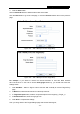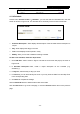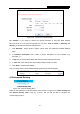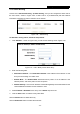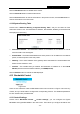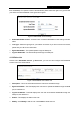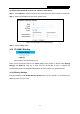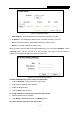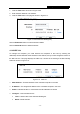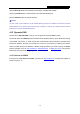User's Manual
Table Of Contents
- Package Contents
- Chapter 1. Introduction
- Chapter 2. Connecting the Router
- Chapter 3. Quick Installation Guide
- Chapter 4. Configuring the Router
- Appendix A: FAQ
- Appendix B: Configuring the PC
- Appendix C: Specifications
- Appendix D: Glossary
RY/TP7231RY/TP723F " 522Odru"Yktgnguu"P"Tqwvgt"
- 70 -
than 100000Kbps. For optimal control of the bandwidth, please select the right Line Type and ask
your ISP for the total bandwidth of the egress and ingress.
Figure 4-65 Bandwidth Control Settings
Gpcdng"Dcpfykfvj"Eqpvtqn"/ Check this box so that the Bandwidth Control settings can take
effect."
Nkpg"V{rg / Select the right type for you network connection. If you don’t know how to choose,
please ask your ISP for the information."
Gitguu"Dcpfykfvj"- The upload speed through the WAN port
."
Kpitguu"Dcpfykfvj"/"The download speed through the WAN port."
603504"Twngu"Nkuv"
Choose menu “Dcpfykfvj"Eqpvtqn" →" Twngu"Nkuv”, you can view and configure the Bandwidth
Control rules in the screen below.
Figure 4-66 Bandwidth Control Rules List
Fguetkrvkqp"/ This is the information about the rules such as address range.
Gitguu"dcpfykfvj"/ This field displays the max and mix upload bandwidth through the WAN
port, the default is 0.
Kpitguu"dcpfykfvj"/ This field displays the max and mix download bandwidth through the
WAN port, the default is 0.
Gpcdng"/ This displays the status of the rule.
Oqfkh{"/"Click Oqfkh{ to edit the rule. Click Fgngvg to delete the rule.