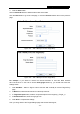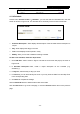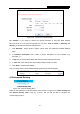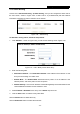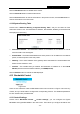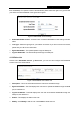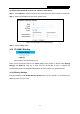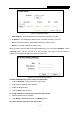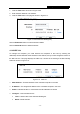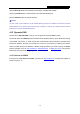User's Manual
Table Of Contents
- Package Contents
- Chapter 1. Introduction
- Chapter 2. Connecting the Router
- Chapter 3. Quick Installation Guide
- Chapter 4. Configuring the Router
- Appendix A: FAQ
- Appendix B: Configuring the PC
- Appendix C: Specifications
- Appendix D: Glossary
RY/TP7231RY/TP723F " 522Odru"Yktgnguu"P"Tqwvgt"
- 66 -
603306"Uejgfwng"
Choose menu “Ceeguu"Eqpvtqn" →" Uejgfwng”, you can view and set a Schedule list in the next
screen as shown in Figure 4-59. The Schedule list is necessary for the Access Control Rule.
Figure 4-59 Schedule Settings
Uejgfwng"Fguetkrvkqp / Here displays the description of the schedule and this description is
unique.
Fc{"/ Here displays the day(s) in a week.
Vkog"/ Here displays the time period in a day.
Oqfkh{ / Here you can edit or delete an existing schedule.
Vq"cff"c"pgy"uejgfwng."hqnnqy"vjg"uvgru"dgnqy0"
1. Click Cff"Pgy000 button shown in Figure 4-59 and the next screen will pop-up as shown in
Figure 4-60.
2. In Uejgfwng"
Fguetkrvkqp field, create a unique description for the schedule (e.g.
Schedule_1).
3. In Fc{ field, select the day or days you need.
4. In Vkog field, you can select all day-24 hours or you may enter the Start Time and Stop Time
in the corresponding field.
5. Click Ucxg to complete the settings.
Click the Fgngvg"Cnn button to delete all the entries in the table.
Click the Pgzv button to go to the next page, or click the Rtgxkqwu button return to the previous
page.