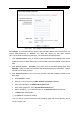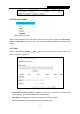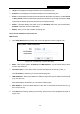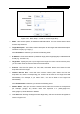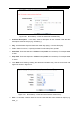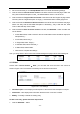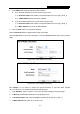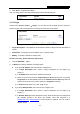User's Manual
Table Of Contents
- Package Contents
- Chapter 1. Introduction
- Chapter 2. Connecting the Router
- Chapter 3. Quick Installation Guide
- Chapter 4. Configuring the Router
- Appendix A: FAQ
- Appendix B: Configuring the PC
- Appendix C: Specifications
- Appendix D: Glossary
RY/TP7231RY/TP723F " 522Odru"Yktgnguu"P"Tqwvgt"
- 64 -
5. Click Ucxg to complete the settings.
Then you will go back to the Host Settings page and see the following list.
603305"Vctigv"
Choose menu “Ceeguu"Eqpvtqn" →"Vctigv”, you can view and set a Target list in the screen as
shown in Figure 4-56. The target list is necessary for the
Access Control Rule.
Figure 4-56 Target Settings
Vctigv"Fguetkrvkqp"/ Here displays the description about the target and this description is
unique.
Kphqtocvkqp"/ The target can be IP address, port, or domain name.
Oqfkh{"/ To modify or delete an existing entry.
Vq"cff"c"pgy"gpvt{."rngcug"hqnnqy"vjg"uvgru"dgnqy0
1. Click the Cff"Pgy” button.
2. In Oqfg field, select IP Address or Domain Name.
If you select KR"Cfftguu, the screen shown is Figure 4-57.
1) In Vctigv" Fguetkrvkqp field, create a unique description for the target (e.g.
Target_1).
2) In KR"Cfftguu field, enter the IP address of the target.
3) Select a common service from Eqooqp" Ugtxkeg"Rqtv" drop-down list, so that the
Vctigv"Rqtv will be automatically filled. If the Eqooqp"Ugtxkeg"Rqtv"drop-down list
doesn’t have the service you want, specify the Vctigv"Rqtv manually.
4) In Rtqvqeqn"field, select TCP, UDP, ICMP or ALL."
If you select Fqockp"Pcog, the screen shown is Figure 4-58.
1) In Vctigv" Fguetkrvkqp field, create a unique description for the target (e.g.
Target_1).
2) In Fqockp"Pcog field, enter the domain name, either the full name or the keywords
(for example google) in the blank. Any domain name with keywords in it
(www.google.com
, www.google.hk) will be blocked or allowed. You can enter 4
domain names.