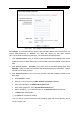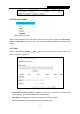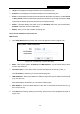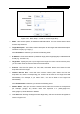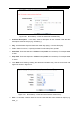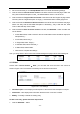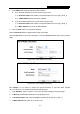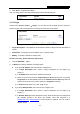User's Manual
Table Of Contents
- Package Contents
- Chapter 1. Introduction
- Chapter 2. Connecting the Router
- Chapter 3. Quick Installation Guide
- Chapter 4. Configuring the Router
- Appendix A: FAQ
- Appendix B: Configuring the PC
- Appendix C: Specifications
- Appendix D: Glossary
RY/TP7231RY/TP723F " 522Odru"Yktgnguu"P"Tqwvgt"
- 63 -
2. In the Oqfg"field, select IP Address or MAC Address.
If you select IP Address, the screen shown is Figure 4-54.
1) In Jquv"Fguetkrvkqp field, create a unique description for the host (e.g. Host_1).
2) In NCP"KR"Cfftguu field, enter the IP address.
If you select MAC Address, the screen shown is Figure 4-55.
1) In Jquv"Fguetkrvkqp field, create a unique description for the host (e.g. Host_1).
2) In OCE"Cfftguu field, enter the MAC address.
3. Click the Ucxg button to complete the settings.
Click the Fgngvg"Cnn button to delete all the entries in the table.
Click the Pgzv button to go to the next page, or click the Rtgxkqwu button return to the previous
page.
Figure 4-54 Add or Modify a Host Entry
Figure 4-55 Add or Modify a Host Entry
Hqt" gzcorng: If you desire to restrict the internet activities of host with MAC address
00-11-22-33-44-AA, you should first follow the settings below:
1. Click Cff"Pgy000 button in Figure 4-53 to enter the Add or Modify a Host Entry page.
2. In Oqfg field, select MAC Address fro
m the drop-down list.
3. In Jquv"Fguetkrvkqp field, create a wpkswg description for the host (e.g. Host_1).
4. In OCE"Cfftguu field, enter 00-11-22-33-44-AA.