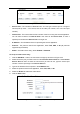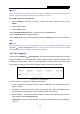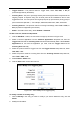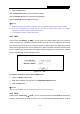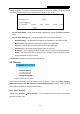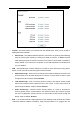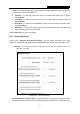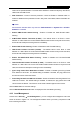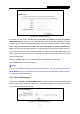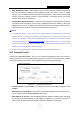User's Manual
Table Of Contents
- Package Contents
- Chapter 1. Introduction
- Chapter 2. Connecting the Router
- Chapter 3. Quick Installation Guide
- Chapter 4. Configuring the Router
- Appendix A: FAQ
- Appendix B: Configuring the PC
- Appendix C: Specifications
- Appendix D: Glossary
RY/TP7231RY/TP723F " 522Odru"Yktgnguu"P"Tqwvgt"
- 49 -
Internet computers, to access the local host resources or devices as needed. UPnP devices can
be automatically discovered by the UPnP service application on the LAN.
Figure 4-37 UPnP
Ewttgpv"WRpR"Uvcvwu"/"UPnP can be enabled or disabled by clicking the Gpcdng or Fkucdng
button.
Ewttgpv"WRpR"Ugvvkpiu"Nkuv"/"This table displays the current UPnP information.
Crr"Fguetkrvkqp"/"The description provided by the application in the UPnP request.
Gzvgtpcn"Rqtv / The external port the Router opens for the application.
Rtqvqeqn"/"The type of protocol the Router opens for the application.
Kpvgtpcn"Rqtv /"The Internal port the Router opens for local host.
KR"Cfftguu / The IP address of the UPnP device that is currently accessing the Router.
Uvcvwu"/ The status of the port is displayed here. “Enabled” means that the port is still
active. Otherwise, the port is inactive.
Click Tghtguj to update the Current UPnP Settings List.
60;" Ugewtkv{"
Figure 4-38 The Security menu
There are four submenus under the Security menu as shown in Figure 4-38: Dcuke" Ugewtkv{,
Cfxcpegf"Ugewtkv{, Nqecn"Ocpcigogpv and Tgoqvg"Ocpcigogpv0"Click any of them, and you
will be able to configure the corresponding function.
60;03" Dcuke"Ugewtkv{"
Choose menu “Ugewtkv{" →" Dcuke"Ugewtkv{”, you can configure the basic security in the screen
as shown in Figure 4-39.