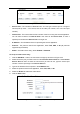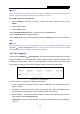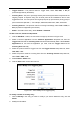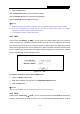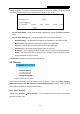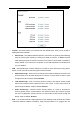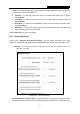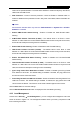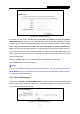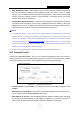User's Manual
Table Of Contents
- Package Contents
- Chapter 1. Introduction
- Chapter 2. Connecting the Router
- Chapter 3. Quick Installation Guide
- Chapter 4. Configuring the Router
- Appendix A: FAQ
- Appendix B: Configuring the PC
- Appendix C: Specifications
- Appendix D: Glossary
RY/TP7231RY/TP723F " 522Odru"Yktgnguu"P"Tqwvgt"
- 45 -
Figure 4-32 Virtual Servers
Ugtxkeg"Rqtv" / The numbers of External Ports. You can type a service port or a range of
service ports (in XXX – YYY format, XXX is the start port number, YYY is the end port
number).
Kpvgtpcn"Rqtv - The Internal Service Port number of the PC running the service application.
You can leave it blank if the Kpvgtpcn" Rqtv is the same as the Ugtxkeg" Rqtv, or enter a
specific port number when Ugtxkeg"Rqtv is a single one.
KR"Cfftguu"/ The IP Address of the PC providing the service application.
Rtqvqeqn" / The protocol used for this application, either VER, WFR, or Cnn" (all protocols
supported by the Router).
Uvcvwu"/ The status of this entry, either Gpcdngf or Fkucdngf.
Vq"ugv"wr"c"xktvwcn"ugtxgt"gpvt{<" "
1. Click the"Cff"Pgy”"button, the next screen will pop-up as shown in Figure 4-33.
2.
Select the service port you want to use from the Eqooqp"Ugtxkeg"Rqtv list. If the Eqooqp"
Ugtxkeg" Rqtv list does not have the service that you want to use, type the service port
number or service port range in the Ugtxkeg"Rqtv box.
3. Type the IP Address of the computer in the"KR"Cfftguu"box.
4. Select the protocol used for this application, either VER, WFR, or Cnn.
5. Select the Gpcdng to enable the virtual server.
6. Click the Ucxg button.
Figure 4-33 Add or Modify a Virtual Server Entry