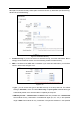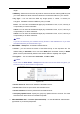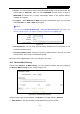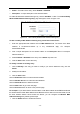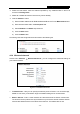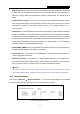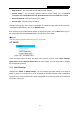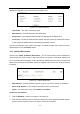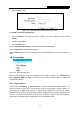User's Manual
Table Of Contents
- Package Contents
- Chapter 1. Introduction
- Chapter 2. Connecting the Router
- Chapter 3. Quick Installation Guide
- Chapter 4. Configuring the Router
- Appendix A: FAQ
- Appendix B: Configuring the PC
- Appendix C: Specifications
- Appendix D: Glossary
RY/TP7231RY/TP723F " 522Odru"Yktgnguu"P"Tqwvgt"
- 44 -
3. Click the Ucxg button.
Figure 4-30 Add or Modify an Address Reservation Entry
Vq"oqfkh{"qt"fgngvg"cp"gzkuvkpi"gpvt{<"
1. Click the Oqfkh{"in the entry you want to modify. If you want to delete the entry, click the"
Fgngvg.
2. Modify the information.
3. Click the Ucxg button.
Click the Gpcdng1Fkucdng"Cnn button to make all entries enabled/disabled
Click the Fgngvg"Cnn"button to delete all entries.
Click the Pgzv button to go to the next page and Click the Rtgxkqwu button to return the previous
page."
60:" Hqtyctfkpi"
Figure 4-31 The Forwarding menu
There are four submenus under the Forwarding menu (shown in Figure 4-31), Xktvwcn"Ugtxgtu,
Rqtv" Vtkiigtkpi, FO\ and WRpR. Click any of them, and you will be able to configure the
corresponding function.
60:03" Xktvwcn"Ugtxgtu"
Choose menu “Hqtyctfkpi" →" Xktvwcn" Ugtxgtu”, you can view and add virtual servers in the
screen as shown in Figure 4-32. Virtual servers can be used for setting up public services on
your LAN, such as DNS, Email and
FTP. A virtual server is defined as a service port, and all
requests from the Internet to this service port will be redirected to the computer specified by the
server IP. Any PC that was used for a virtual server must have a static or reserved IP Address
because its IP Address may be changed when using the DHCP function.