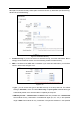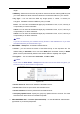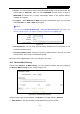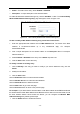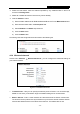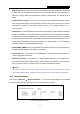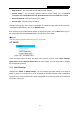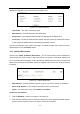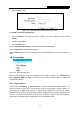User's Manual
Table Of Contents
- Package Contents
- Chapter 1. Introduction
- Chapter 2. Connecting the Router
- Chapter 3. Quick Installation Guide
- Chapter 4. Configuring the Router
- Appendix A: FAQ
- Appendix B: Configuring the PC
- Appendix C: Specifications
- Appendix D: Glossary
RY/TP7231RY/TP723F " 522Odru"Yktgnguu"P"Tqwvgt"
- 41 -
OCE"Cfftguu"/"The connected wireless station's MAC address
Ewttgpv" Uvcvwu / The connected wireless station's running status, one of UVC/CWVJ1"
UVC/CUUQE1"UVC/LQKPGF1"YRC1"YRC/RUM1"YRC41"YRC4/RUM1"CR/WR1"CR/FQYP1"Fkueqppgevgf
Tgegkxgf"Rcemgvu / Packets received by the station
Ugpv"Rcemgvu / Packets sent by the station
You cannot change any of the values on this page. To update this page and to show the current
connected wireless stations, click on the Tghtguj button.
If the numbers of connected wireless stations go beyond one page, click the Pgzv button to go to
the next page and click the Rtgxkqwu button to return the previous page.
"
Pqvg<" "
This page will be refreshed automatically every 5 seconds.
609" FJER"
Figure 4-26 The DHCP menu
There are three submenus under the DHCP menu (shown in Figure 4-26), FJ
ER" Ugvvkpiu,
FJER"Enkgpv"Nkuv"and Cfftguu"Tgugtxcvkqp0"Click any of them, and you will be able to configure
the corresponding function.
60903" FJER"Ugvvkpiu"
Choose menu “FJER" →" FJER"Ugvvkpiu”, you can configure the DHCP Server on the page as
shown in Figure 4-27.The Router is set up by default as a DHCP
(Dynamic Host Configuration
Protocol) server, which provides the TCP/IP configuration for all the PC(s) that are connected to
the Router on the LAN.