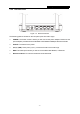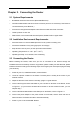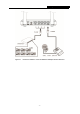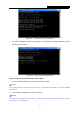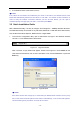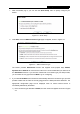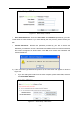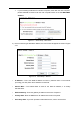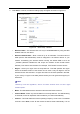User's Manual
Table Of Contents
- Package Contents
- Chapter 1. Introduction
- Chapter 2. Connecting the Router
- Chapter 3. Quick Installation Guide
- Chapter 4. Configuring the Router
- Appendix A: FAQ
- Appendix B: Configuring the PC
- Appendix C: Specifications
- Appendix D: Glossary
RY/TP7231RY/TP723F " 522Odru"Yktgnguu"P"Tqwvgt"
- 10 -
3. Is the default LAN IP of the Router correct?
"Pqvg<""
If the LAN IP of the modem connected with your router is 192.168.0.x, the default LAN IP of the
Router will automatically switch from 192.168.0.1 to 192.168.1.1 to avoid IP conflict. Therefore, in
order to verify the network connection between your PC and the Router, you can open a
command prompt, and type ping 192.168.0.1, and then press Gpvgt.
504" Swkem"Kpuvcnncvkqp"Iwkfg"
With a Web-based utility, it is easy to configure and manage the 300Mbps Wireless N Router.
The Web-based utility can be used on any Windows, Macintosh or UNIX OS with a Web browser,
such as Microsoft Internet Explorer, Mozilla Firefox or Apple Safari.
1. To access the configuration utility, open a web-browser and type in the default IP address
192.168.1.1 in the address field of the browser.
Figure 3-3 Log in the Router
After a moment, a login window will appear, similar to the Figure 3-4. Enter cfokp" for the
User Name and Password, both in lower case letters. Then click the QM button or press the
Gpvgt key.
Figure 3-4 Login Windows
"
Pqvg<"
If the above screen does not pop-up, it means that your Web-browser has been set to a proxy.
Go to Tools menu>Internet Options>Connections>LAN Settings, in the screen that appears,
cancel the Using Proxy checkbox, and click OK to finish it.