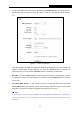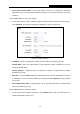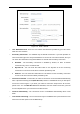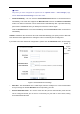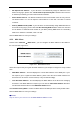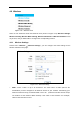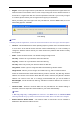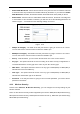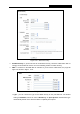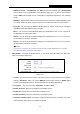User's Manual
PW-RN401/PW-RN401D
150M Wireless N Router
- 29 -
ISP Specified IP Address - If your ISP does not automatically assign IP addresses to the
Router during login, please click “Use IP address specified by ISP” check box and enter the
IP address provided by your ISP in dotted-decimal notation.
Detect Online Interval - The Router will detect Access Concentrator online at every interval.
The default value is “0”. You can input the value between “0” and “120”. The value “0” means
no detect.
Primary DNS/Secondary DNS - If your ISP does not automatically assign DNS addresses to
the Router during login, please click “Use the following DNS servers” check box and enter
the IP address in dotted-decimal notation of your ISP’s primary DNS server. If a secondary
DNS server address is available, enter it as well.
Click the Save button to save your settings.
4.5.3 MAC Clone
Choose menu “Network → MAC Clone”, you can configure the MAC address of the WAN on
the screen below, Figure 4-11:
Figure 4-11 MAC Address Clone
Some ISPs require that you register the MAC Address of your adapter. Changes are rarely needed
here.
WAN MAC Address - This field displays the current MAC address of the WAN port. If your
ISP requires you to register the MAC address, please enter the correct MAC address into
this field in XX-XX-XX-XX-XX-XX format (X is any hexadecimal digit).
Your PC's MAC Address - This field displays the MAC address of the PC that is managing
the Router. If the MAC address is required, you can click the Clone MAC Address To button
and this MAC address will fill in the WAN MAC Address field.
Click Restore Factory MAC to restore the MAC address of WAN port to the factory default value.
Click the Save button to save your settings.
Note:
Only the PC on your LAN can use the MAC Address Clone function.