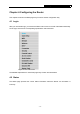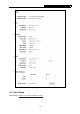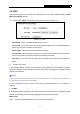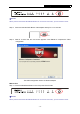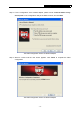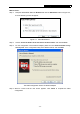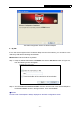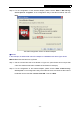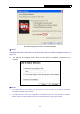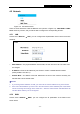User's Guide
Table Of Contents
- Package Contents
- Chapter 1. Introduction
- Chapter 2. Connecting the Router
- Chapter 3. Quick Installation Guide
- Chapter 4. Configuring the Router
- Appendix A: FAQ
- Appendix B: Configuring the PC
- Appendix C: Specifications
- Appendix D: Glossary
PW-RN401/PW-RN401D 150Mbps Wireless Lite-N Router
The WPS Configuration Screen of Wireless Adapter
II. By PIN
If the new device supports Wi-Fi Protected Setup and the PIN method, you can add it to the
network by PIN with the following two methods.
Method One: Enter the PIN into my Router
Step 1: Keep the default WPS Status as Enabled and click the Add device button in Figure 4-3,
then the following screen will appear.
Step 2: Choose “Enter the new device's PIN” and enter the PIN code of the wireless adapter in
the field after PIN as shown in the figure above. Then click Connect.
)
Note:
The PIN code of the adapter is always displayed on the WPS configuration screen.
- 21 -