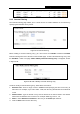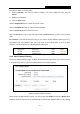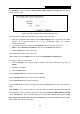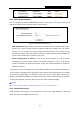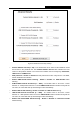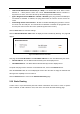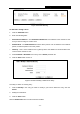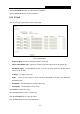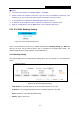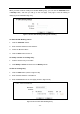User's Guide
Table Of Contents
- Package Contents
- Chapter 1. Introduction
- Chapter 2. Connecting the Router
- Chapter 3. Quick Installation Guide
- Chapter 4. Configuration for AP Mode
- Chapter 5. Configuration for Router Mode
- Chapter 6. Configuration for Repeater Mode
- Chapter 7. Configuration for Bridge Mode
- Chapter 8. Configuration for Client Mode
- Appendix A: FAQ
- Appendix B: Configuring the PC
- Appendix C: Specifications
- Appendix D: Glossary
PW-RN401M
150Mbps Wireless N Nano Router
- 86 -
5.9.3 Domain Filtering
The Domain Filtering page allows you to control access to certain websites on the Internet by
specifying their domains or key words.
Figure 5-37 Domain Filtering
Before adding a Domain Filtering entry, you must ensure that Enable Firewall and Enable
Domain Filtering have been selected on the Firewall page. To Add a Domain filtering entry, click
the Add New… button. The page "Add or Modify a Domain Filtering entry " will appear, shown
in Figure 5-38:
Figure 5-38 Add or Modify a Domain Filtering entry
To add or modify a Domain Filtering entry, follow these instructions:
1. Effective Time - Enter a range of time in HHMM format specifying the time for the entry to
take effect. For example, if you enter: 0803 - 1705, than the entry will take effect from 08:03 to
17:05.
2. Domain Name - Type the domain or key word as desired in the field. A blank in the domain
field means all websites on the Internet. For example: www.xxyy.com.cn, .net.
3. Status - Select Enabled or Disabled for this entry on the Status pull-down list.
4. Click the Save button to save this entry.