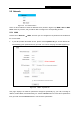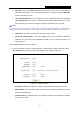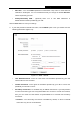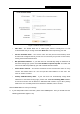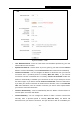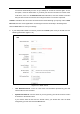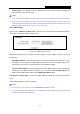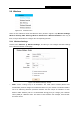User's Guide
Table Of Contents
- Package Contents
- Chapter 1. Introduction
- Chapter 2. Connecting the Router
- Chapter 3. Quick Installation Guide
- Chapter 4. Configuration for AP Mode
- Chapter 5. Configuration for Router Mode
- Chapter 6. Configuration for Repeater Mode
- Chapter 7. Configuration for Bridge Mode
- Chapter 8. Configuration for Client Mode
- Appendix A: FAQ
- Appendix B: Configuring the PC
- Appendix C: Specifications
- Appendix D: Glossary
PW-RN401M
150Mbps Wireless N Nano Router
- 63 -
Click the Connect button to connect immediately. Click the Disconnect button to
disconnect immediately.
Connect on Demand - You can configure the Router to disconnect from your Internet
connection after a specified period of inactivity (Max Idle Time). If your Internet
connection has been terminated due to inactivity, Connect on Demand enables the
Router to automatically re-establish your connection as soon as you attempt to access
the Internet again. If you wish to activate Connect on Demand, check the radio button.
If you want your Internet connection to remain active at all times, enter “0” in the Max
Idle Time field. Otherwise, enter the number of minutes you want to have elapsed before
your Internet connection terminates.
Connect Automatically - Connect automatically after the Router is disconnected. To
use this option, check the radio button.
Connect Manually - You can configure the Router to make it connect or disconnect
manually. After a specified period of inactivity (Max Idle Time), the Router will
disconnect from your Internet connection, and you will not be able to re-establish your
connection automatically as soon as you attempt to access the Internet again. To use
this option, click the radio button. If you want your Internet connection to remain active at
all times, enter "0" in the Max Idle Time field. Otherwise, enter the number in minutes
that you wish to have the Internet connecting last unless a new link is requested.
Caution: Sometimes the connection cannot be disconnected although you specify a time to Max
Idle Time because some applications are visiting the Internet continually in the background.
Click the Save button to save your settings.
5.5.2 LAN
Choose menu “Network
→
LAN”, and then you can configure the IP parameters of the LAN on
the screen as below.
Figure 5-12 LAN
MAC Address - The physical address of the LAN ports, as seen from the LAN. The value
can't be changed.
IP Address - Enter the IP address of your Router in dotted-decimal notation (factory default:
192.168.1.254).