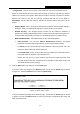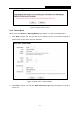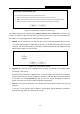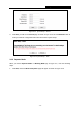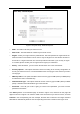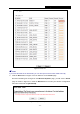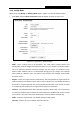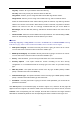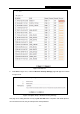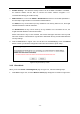User's Guide
Table Of Contents
- Package Contents
- Chapter 1. Introduction
- Chapter 2. Connecting the Router
- Chapter 3. Quick Installation Guide
- Chapter 4. Configuration for AP Mode
- Chapter 5. Configuration for Router Mode
- Chapter 6. Configuration for Repeater Mode
- Chapter 7. Configuration for Bridge Mode
- Chapter 8. Configuration for Client Mode
- Appendix A: FAQ
- Appendix B: Configuring the PC
- Appendix C: Specifications
- Appendix D: Glossary
PW-RN401M
150Mbps Wireless N Nano Router
- 23 -
11g only - Select if all of your wireless clients are 802.11g.
11n only- Select only if all of your wireless clients are 802.11n.
11bg mixed - Select if you are using both 802.11b and 802.11g wireless clients.
11bgn mixed - Select if you are using a mix of 802.11b, 11g, and 11n wireless clients.
Select the desired wireless mode. When 802.11g mode is selected, only 802.11g wireless
stations can connect to the Router. When 802.11n mode is selected, only 802.11n wireless
stations can connect to the AP. It is strongly recommended that you set the Mode to
802.11b/g/n, and all of 802.11b, 802.11g, and 802.11n wireless stations can connect to the
Router.
Channel width - Select the channel width from the pull-down list. The default setting is auto,
which can automatically adjust the channel width for your clients.
Note:
If 11b only, 11g only, or 11bg mixed is selected in the Mode field, the Channel Width selecting
field will turn grey and the value will become 20MHz, which is unable to be changed.
SSID (to be bridged) - The SSID of the AP your Router is going to connect to as a client.
You can also use the search function to select the SSID to join.
BSSID (to be bridged) - The BSSID of the AP your Router is going to connect to as a client.
You can also use the search function to select the BSSID to join.
Survey - Click this button, you can survey the AP which runs in the environment.
Security Options - This option should be chosen according to the AP's security
configuration. It is recommended that the security type is the same as your AP's security
type.
WEP Key Index - This option should be chosen if the key type is WEP (ASCII) or WEP
(HEX). It indicates the index of the WEP key.
Authentication Type - This option should be chosen if the key type is WEP (ASCII) or WEP
(HEX). It indicates the authorization type of the Root AP.
PassWord - If the AP your Router is going to connect needs password, you need to fill the
password in this blank.
Click Survey button on the Wireless page as shown in Figure 3-17, and then AP List page will
appear as shown in Figure 3-18. Find the SSID of the Access Point you want to access, and click
Connect in the corresponding row. For example, the third item is selected. The target network’s
SSID will be automatically filled into the corresponding box which is shown as the Figure 3-17.