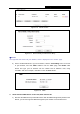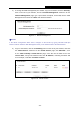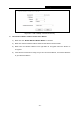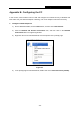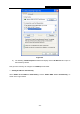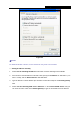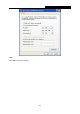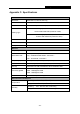User's Guide
Table Of Contents
- Package Contents
- Chapter 1. Introduction
- Chapter 2. Connecting the Router
- Chapter 3. Quick Installation Guide
- Chapter 4. Configuration for AP Mode
- Chapter 5. Configuration for Router Mode
- Chapter 6. Configuration for Repeater Mode
- Chapter 7. Configuration for Bridge Mode
- Chapter 8. Configuration for Client Mode
- Appendix A: FAQ
- Appendix B: Configuring the PC
- Appendix C: Specifications
- Appendix D: Glossary
PW-RN401M
150Mbps Wireless N Nano Router
- 156 -
2) To change the WEB management port number: Log in to the Router, click the “Security”
menu on the left of your browser, and click "Remote Management" submenu. On the
"Remote Management" page, type a port number except 80, such as 88, into the "Web
Management Port" field. Click Save and reboot the Router.
Figure A-7 Remote Management
Note:
If the above configuration takes effect, configure to the Router by typing 192.168.1.188 (the
Router’s LAN IP address: Web Management Port) in the address field of the Web browser.
3) Log in to the Router, click the “Forwarding” menu on the left of your browser, and click
the "Virtual Servers" submenu. On the "Virtual Servers" page, click Add New…, then
on the “Add or Modify a Virtual Server” page, enter “80” into the blank next to the
“Service Port”, and your IP address next to the “IP Address”, assuming 192.168.1.169
for an example, remember to Enable and Save.
Figure A-8 Virtual Servers