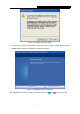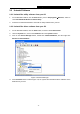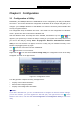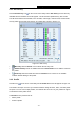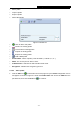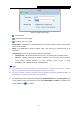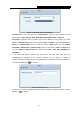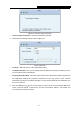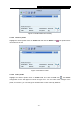Operating Instructions
PW-MN427_56I 150Mbps Wireless N USB Module User Guide
- 9 -
Chapter 3 Configuration
3.1 Configuration of Utility
PW-MN427_56I 150Mbps Wireless N USB Module can be configured by its utility for Windows
XP/ Vista/ 7. This section will take the configuration in Windows XP for example and guide you to
configure your 150Mbps Wireless N USB Module for wireless connectivity with trustable data
security encryption features.
The configuration steps in Windows XP/ Vista/ 7 are similar. For the configurations in Windows
Vista/ 7, please refer to the instructions in Windows XP.
After the Module's driver and utility have been installed, the Module’s tray icon,
or
, will
appear in your system tray. It means the utility is running on your system. If the utility does not run,
you can run the utility by clicking: Start> All programs> Wireless> RL52 Wireless N Client
Utility. If the icon still does not appear, the driver or utility may be installed incorrectly or the
Module is unplugged, please try again.
Icon
means the connection has been established.
Icon
means there is no connection.
Right-click the
icon and choose Launch Config Utility, the configuration screen of the utility
will appear as shown in the figure below.
Figure 3-1 Configuration Screen
The utility provides complete and easy manage tools to:
Display current status information
Edit and add configured profiles
Display current diagnostics information
Note:
If your OS is Windows XP, you can use Windows XP to configure the wireless network settings.
(To use this function, you must upgrade the OS with sp2). Just right-click the icon
at the
bottom of the screen, and click Use Zero Configuration as Configuration utility to switch the
utility.