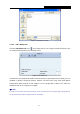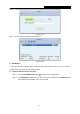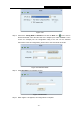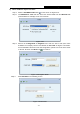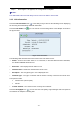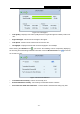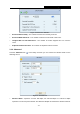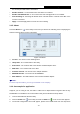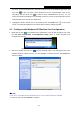User's Manual
Table Of Contents
PW-DN427 Wireless N USB Adapter User Guide
- 22 -
Step 5 When Figure 3-19 appears, the configuration is complete.
Note:
The default PIN code of the AP always can be found in its label or User Guide.
3.1.3 Link Information
Click the Link Information icon of the Utility and you will see the following screen displaying
the receiving and transmitting statistical information.
Click the Link Status icon
, you can view the current linking status of the Adapter as shown in
the figure below.
Figure 3-26 Link Status
The following table describes the items found on the Link Status screen.
Status - Current connection status. If no connection, it will show Disconnected. Otherwise,
the SSID and BSSID will show here.
Extra Info - Here displays the link status in use.
Authentication - Shows the authentication mode in use.
Encrtption - The encryption type in use is displayed here.
Network Type - The type of network and the station currently connected are shown here.
The options include:
• Infrastructure (access point)
• Ad Hoc
Central Channel - The channel of the currently connected AP.
Click the Throughput icon
, you can view the Link Quality, Signal Strength and Link Speed to
see whether the Adapter is working well.