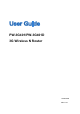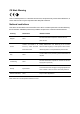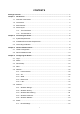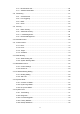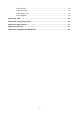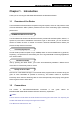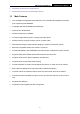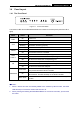PW-3G401/PW-3G401D 3G Wireless N Router 1910020496 REV 2.0.
FCC STATEMENT This equipment has been tested and found to comply with the limits for a Class B digital device, pursuant to part 15 of the FCC Rules. These limits are designed to provide reasonable protection against harmful interference in a residential installation. This equipment generates, uses and can radiate radio frequency energy and, if not installed and used in accordance with the instructions, may cause harmful interference to radio communications.
CE Mark Warning This is a class B product. In a domestic environment, this product may cause radio interference, in which case the user may be required to take adequate measures.
CONTENTS Package Contents .......................................................................................................................... 1 Chapter 1. Introduction................................................................................................................. 2 1.1 Overview of the Router................................................................................................. 2 1.2 Conventions .............................................................................
4.8 4.9 4.7.2 DHCP Clients List ........................................................................................... 55 4.7.3 Address Reservation ...................................................................................... 56 Forwarding ................................................................................................................. 57 4.8.1 Virtual Servers ................................................................................................ 57 4.8.
4.16.6 Reboot ............................................................................................................ 96 4.16.7 Password........................................................................................................ 96 4.16.8 System Log..................................................................................................... 97 4.16.9 Statistics .........................................................................................................
PW-3G401/PW-3G401D 3G Wireless N Router Package Contents The following items should be found in your package: PW-3G401/PW-3G401D 3G Wireless N Router Power Adapter for PW-3G401/PW-3G401D 3G Wireless N Router Quick Installation Guide Resource CD for PW-3G401/PW-3G401D 3G Wireless N Router, including: This Guide Other Helpful Information Note: Make sure that the package contains the above items. If any of the listed items is damaged or missing, please contact your distributor.
PW-3G401/PW-3G401D 3G Wireless N Router Chapter 1. Introduction Thank you for choosing the PW-3G401/PW-3G401D 3G Wireless N Router. 1.1 Overview of the Router The 3G Wireless N Router delivers exceptional range and speed, which can fully meet the need of Small Office/Home Office (SOHO) networks and the users demanding higher networking performance.
PW-3G401/PW-3G401D PW-3G401 Router with one fixed antenna. PW-3G401D Router with one detachable antenna. 1.
PW-3G401/PW-3G401D 1.4 3G Wireless N Router Panel Layout 1.4.1 The Front Panel Figure 1-1 Front Panel sketch The Router’s LEDs and the WPS/Reset Button are located on the front panel (View from left to right). Name PWR SYS WLAN WAN, LAN1-4 3G Status On Power is on. Off Power is off. On The Router is initializing. Flashing The Router is working properly. Off The Router has a system error. Flashing The Wireless function is enabled. Off The Wireless function is disabled.
PW-3G401/PW-3G401D 3G Wireless N Router 1.4.2 The Rear Panel Figure 1-2 Rear Panel sketch The following parts are located on the rear panel (View from left to right). POWER: The Power socket is where you will connect the power adapter. Please use the power adapter provided with this PW-3G401/PW-3G401D 3G Wireless N Router. ON/OFF: The switch for the power.
PW-3G401/PW-3G401D 3G Wireless N Router Chapter 2. Connecting the Router 2.1 System Requirements Broadband Internet Access Service (DSL/Cable/Ethernet) One DSL/Cable Modem that has an RJ45 connector (which is not necessary if the Router is connected directly to the Ethernet.) PCs with a working Ethernet Adapter and an Ethernet cable with RJ45 connectors TCP/IP protocol on each PC Web browser, such as Microsoft Internet Explorer 5.0 , Netscape Navigator 6.0 or above 2.
PW-3G401/PW-3G401D 3G Wireless N Router Please visit our website to get the latest USB modems compatibility, and we recommend you to check whether the modem in your hand has already been tested by us. 6. Connect the power adapter to the power socket on the Router, and the other end into an electrical outlet. The Router will start to work automatically. 7. Power on your PC and Cable/DSL Modem.
PW-3G401/PW-3G401D 3G Wireless N Router Chapter 3. Quick Installation Guide This chapter will show you how to configure the basic functions of your 3G Wireless N Router PW-3G401D using Quick Setup Wizard within minutes. 3.1 TCP/IP Configuration The default IP address of the 3G Wireless N Router PW-3G401D is 192.168.1.1. And the default Subnet Mask is 255.255.255.0. These values can be changed as you desire. In this guide, we use all the default values for description.
PW-3G401/PW-3G401D Figure 3-1 3G Wireless N Router Success result of Ping command If the result displayed is similar to Figure 3-2, it means the connection between your PC and the Router has failed. Figure 3-2 Failure result of Ping command Please check the connection following these steps: 1. Is the connection between your PC and the Router correct? Note: The 1/2/3/4 LEDs of LAN ports which you link to on the Router and LEDs on your PC's adapter should be lit.
PW-3G401/PW-3G401D 2. 3G Wireless N Router Is the TCP/IP configuration for your PC correct? Note: If the Router's IP address is 192.168.1.1, your PC's IP address must be within the range of 192.168.1.2 ~ 192.168.1.254. 3.2 Quick Installation Guide With a Web-based (Internet Explorer or Netscape® Navigator) utility, it is easy to configure and manage the 3G Wireless N Router PW-3G401D. The Web-based utility can be used on any Windows, Macintosh or UNIX OS with a Web browser. 1.
PW-3G401/PW-3G401D Figure 3-5 3. 3G Wireless N Router Quick Setup Click Next, and then Internet Access page will appear, shown in Figure 3-6. Select a desired Internet access mode and then click Next. The configuration for each mode is similar. Here we take 3G Preferred mode for example. Figure 3-6 Choose Internet Access Mode 3G Preferred In this mode, the router will try 3G access first.
PW-3G401/PW-3G401D 3G Wireless N Router WAN Preferred In this mode, the router will try WAN access first. If the WAN access fails, and 3G access is valid, the router would switch to 3G access. Once the router succeeds to connect to the WAN network, the router would stop the 3G connection and switch back to WAN access immediately. WAN Only In this mode, the router will try WAN access only. 3G access is disabled. 4. The next screen will appear as shown in Figure 3-7.
PW-3G401/PW-3G401D Figure 3-8 3G Wireless N Router WAN Connection Type If the connection type detected is PPPoE, the next screen will appear as shown in Figure 3-9. Enter the User Name and Password provided by your ISP. These fields are case-sensitive. If you have difficulty with this process, please contact your ISP. Figure 3-9 Quick Setup – PPPoE If the connection type detected is Dynamic IP, the next screen will appear as shown in Figure 3-10.
PW-3G401/PW-3G401D 3G Wireless N Router Figure 3-10 Quick Setup – MAC Clone If you are visiting the Router from another computer, rather than the main computer, please select No, and then enter the main computer’s MAC in the field WAN MAC Address. Figure 3-11 Quick Setup – MAC Clone If the connection type detected is Static IP, the next screen will appear as shown in Figure 3-12. Enter the parameters in the corresponding blanks.
PW-3G401/PW-3G401D Figure 3-12 6. 3G Wireless N Router Quick Setup - Static IP Click Next to continue, the Wireless settings page will appear as shown in Figure 3-13. Figure 3-13 Quick Setup – Wireless Wireless Radio - Enable or disable the wireless radio choosing from the pull-down list. Wireless Network Name - Enter a value of up to 32 characters. The same name of SSID (Service Set Identification) must be assigned to all wireless devices in your network.
PW-3G401/PW-3G401D 3G Wireless N Router Region - Select your region from the pull-down list. This field specifies the region where the wireless function of the Router can be used. It may be illegal to use the wireless function of the Router in a region other than one of those specified in this field. If your country or region is not listed, please contact your local government agency for assistance. Channel - This field determines which operating frequency will be used.
PW-3G401/PW-3G401D Figure 3-14 3G Wireless N Router Quick Setup – Finish If there is something changed on the Wireless page, you will see the Finish page as shown in Figure 3-15. Click the Reboot button to make your wireless configuration to take effect and finish the Quick Setup. Figure 3-15 Quick Setup – Finish After the rebooting, please check whether you can access the Internet or not in the 4.2 Status page.
PW-3G401/PW-3G401D 3G Wireless N Router Chapter 4. Configuring the Router This chapter will show each Web page's key functions and the configuration way. 4.1 Login After your successful login, you will see the fifteen main menus on the left of the Web-based utility. On the right, there are the corresponding explanations and instructions. The detailed explanations for each Web page’s key function are listed below. 4.2 Status The Status page provides the current status information about the Router.
PW-3G401/PW-3G401D Figure 4-1 Router Status -19- 3G Wireless N Router
PW-3G401/PW-3G401D 4.3 3G Wireless N Router Quick Setup Please refer to Section 3.2: "Quick Installation Guide." 4.4 WPS This section will guide you to add a new wireless device to an existing network quickly by WPS (Wi-Fi Protected Setup) function. a). Choose menu “WPS”, you will see the next screen (shown in Figure 4-2 ). Figure 4-2 WPS WPS Status - Enable or disable the WPS function here. Current PIN - The current value of the Router's PIN displayed here.
PW-3G401/PW-3G401D 3G Wireless N Router method, you can add it to the network by PBC with the following two methods. Method One: Step 1: Press the WPS/Reset Button on the front panel of the Router. Note: When pressing and holding the WPS/Reset Button for more than 5 seconds, you will reset the router. Step 2: Press and hold the WPS Button of the adapter directly for 2 or 3 seconds. Step 3: Wait for a while until the next screen appears. Click Finish to complete the WPS configuration.
PW-3G401/PW-3G401D 3G Wireless N Router Note: When pressing and holding the WPS/Reset Button for more than 5 seconds, you will reset the router. Step 2: For the configuration of the wireless adapter, please choose Push the button on my access point in the configuration utility of the WPS as below, and click Next. The WPS Configuration Screen of Wireless Adapter Step 3: Wait for a while until the next screen appears. Click Finish to complete the WPS configuration.
PW-3G401/PW-3G401D 3G Wireless N Router Method Three: Step 1: Keep the default WPS Status as Enabled and click the Add device button in Figure 4-2, then the following screen will appear. Figure 4-3 Add A New Device Step 2: Choose Press the button of the new device in two minutes and click Connect. Step 3: For the configuration of the wireless adapter, please choose Push the button on my access point in the configuration utility of the WPS as below, and click Next.
PW-3G401/PW-3G401D 3G Wireless N Router The WPS Configuration Screen of Wireless Adapter II. By PIN If the new device supports Wi-Fi Protected Setup and the PIN method, you can add it to the network by PIN with the following two methods. Method One: Enter the PIN into my Router Step 1: Keep the default WPS Status as Enabled and click the Add device button in Figure 4-2, then the following screen will appear.
PW-3G401/PW-3G401D 3G Wireless N Router The WPS Configuration Screen of Wireless Adapter Note: In this example, the default PIN code of this adapter is 16952898 as the above figure shows. Method Two: Enter the PIN from my Router Step 1: Get the Current PIN code of the Router in Figure 4-2 (each Router has its unique PIN code. Here takes the PIN code 12345670 of this Router for example).
PW-3G401/PW-3G401D 3G Wireless N Router Note: The default PIN code of the Router can be found in its label or the WPS configuration screen as Figure 4-2. c). You will see the following screen when the new device has successfully connected to the network. Note: 1) 2) The status LED on the Router will light green all the time if the device has been successfully added to the network. The WPS function cannot be configured if the Wireless Function of the Router is disabled.
PW-3G401/PW-3G401D Figure 4-5 3G Wireless N Router Internet Access Mode 3G Preferred In this mode, the router will try 3G access first; When 3G access fails and WAN access is valid, or when no 3G USB modem is inserted, the router would switch to WAN access; When the router succeeds to connect to the 3G network, the router would stop the WAN connection and switch back to 3G access immediately. 3G Only In this mode, the router will try 3G access only. WAN access is disabled.
PW-3G401/PW-3G401D 3G Wireless N Router 4.5.2 3G Choose menu “Network→3G”, you can configure parameters for 3G function on the screen below. To use the 3G function, you should first insert your USB modem on the USB port of the Router. If the USB modem is unplugged, corresponding information will be shown as in Figure 4-6. There are already much 3G USB modem information embedded in the router. The USB modem parameters will be set automatically if the card is supported by the Router.
PW-3G401/PW-3G401D 3G Wireless N Router the Internet again. If you wish to activate Connect on Demand, click the radio button. If you want your Internet connection to remain active at all times, enter 0 in the Max Idle Time field. Otherwise, enter the number of minutes you want to have elapsed before your Internet connection terminates.
PW-3G401/PW-3G401D 3G Wireless N Router Figure 4-7 3G Advanced Settings Set the Dial Number and APN manually - Check the box and fill the Dial Number and APN blanks below if your ISP is not listed in the Mobile ISP list or the default values are not the latest ones. Dial Number - Enter the Dial Number provided by your ISP. APN - Enter the APN (Access Point Name) provided by your ISP. Username/Password - Enter the Username and Password provided by your ISP. These fields are case-sensitive.
PW-3G401/PW-3G401D 3G Wireless N Router Click the Save button to save your settings. Click the Modem Settings button if your 3G USB Modem is not supported by the Router, and then you will see the screen as shown in Figure 4-8. Parameters of your USB modem can be configured on this page. Figure 4-8 3G USB Modem Settings There are already much 3G USB modem information embedded in the router. The USB modem parameters will be set automatically if the card is supported by the router.
PW-3G401/PW-3G401D 3G Wireless N Router Note: WAN settings are unavailable when the Internet Access mode is set to 3G Only mode. Please change settings on 4.5.1 Internet Access if you want to use WAN. 1. If your ISP provides the DHCP service, please choose Dynamic IP type, and the Router will automatically get IP parameters from your ISP.
PW-3G401/PW-3G401D 3G Wireless N Router Note: If you get “Address not found” error when you access a Website, it is likely that your DNS servers are set up improperly. You should contact your ISP to get DNS server addresses. Host Name - This option specifies the Host Name of the Router. Get IP with Unicast DHCP - A few ISPs' DHCP servers do not support the broadcast applications. If you cannot get the IP Address normally, you can choose this option. (It is rarely required.) 2.
PW-3G401/PW-3G401D 3. 3G Wireless N Router If your ISP provides a PPPoE/Russia PPPoE connection, select PPPoE/Russia PPPoE option. And you should enter the following parameters (Figure 4-12): Figure 4-12 WAN – PPPoE/Russia PPPoE User Name/Password - Enter the User Name and Password provided by your ISP. These fields are case-sensitive. Secondary Connection - It’s available only for PPPoE/Russia PPPoE Connection.
PW-3G401/PW-3G401D 3G Wireless N Router when you attempt to access the Internet again. If you want your Internet connection to keep active all the time, please enter “0” in the Max Idle Time field. Otherwise, enter the number of minutes you want to have elapsed before your Internet access disconnects. Connect Automatically - The connection can be re-established automatically when it was down.
PW-3G401/PW-3G401D 3G Wireless N Router recommended that you change the default MTU Size unless required by your ISP. Service Name/AC Name - The service name and AC (Access Concentrator) name, which should not be configured unless you are sure it is necessary for your ISP. In most cases, leaving these fields blank will work.
PW-3G401/PW-3G401D 3G Wireless N Router Figure 4-14 WAN User Name/Password - Enter the User Name and Password provided by your ISP. These fields are case-sensitive. Auth Server - Enter the authenticating server IP address or host name. Auth Domain - Type in the domain suffix server name based on your location. e.g. NSW / ACT - nsw.bigpond.net.au VIC / TAS / WA / SA / NT - vic.bigpond.net.au QLD - qld.bigpond.net.
PW-3G401/PW-3G401D 3G Wireless N Router Connect Automatically - The connection can be re-established automatically when it was down. Connect Manually - You can click the Connect/Disconnect button to connect/disconnect immediately. This mode also supports the Max Idle Time function as Connect on Demand mode. The Internet connection can be disconnected automatically after a specified inactivity period and re-established when you attempt to access the Internet again.
PW-3G401/PW-3G401D 3G Wireless N Router User Name/Password - Enter the User Name and Password provided by your ISP. These fields are case-sensitive. Dynamic IP/ Static IP - Choose either as you are given by your ISP. Click the Connect button to connect immediately. Click the Disconnect button to disconnect immediately. Connect on Demand - You can configure the Router to disconnect from your Internet connection after a specified period of inactivity (Max Idle Time).
PW-3G401/PW-3G401D Figure 4-16 3G Wireless N Router PPTP/Russia PPTP Settings User Name/Password - Enter the User Name and Password provided by your ISP. These fields are case-sensitive. Dynamic IP/ Static IP - Choose either as you are given by your ISP and enter the ISP’s IP address or the domain name. If you choose static IP and enter the domain name, you should also enter the DNS assigned by your ISP. And click the Save button. Click the Connect button to connect immediately.
PW-3G401/PW-3G401D 3G Wireless N Router automatically re-establish your connection as soon as you attempt to access the Internet again. If you wish to activate Connect on Demand, click the radio button. If you want your Internet connection to remain active at all times, enter 0 in the Max Idle Time field. Otherwise, enter the number of minutes you want to have elapsed before your Internet connection terminates. Connect Automatically - Connect automatically after the Router is disconnected.
PW-3G401/PW-3G401D Figure 4-17 3G Wireless N Router MAC Address Clone Some ISPs require that you register the MAC Address of your adapter. Changes are rarely needed here. WAN MAC Address - This field displays the current MAC address of the WAN port. If your ISP requires you to register the MAC address, please enter the correct MAC address into this field in XX-XX-XX-XX-XX-XX format(X is any hexadecimal digit).
PW-3G401/PW-3G401D 3G Wireless N Router can't be changed. IP Address - Enter the IP address of your Router or reset it in dotted-decimal notation (factory default: 192.168.1.1). Subnet Mask - An address code that determines the size of the network. Normally use 255.255.255.0 as the subnet mask. Note: 1) If you change the IP Address of LAN, you must use the new IP Address to login the Router.
PW-3G401/PW-3G401D Figure 4-20 3G Wireless N Router Wireless Settings Wireless Network Name - Enter a value of up to 32 characters. The same name of SSID (Service Set Identification) must be assigned to all wireless devices in your network. Considering your wireless network security, the default SSID is set to be (XXXXXX indicates the last unique six numbers of each Router’s MAC address). This value is case-sensitive. For example, TEST is NOT the same as test.
PW-3G401/PW-3G401D 3G Wireless N Router Note: Limited by local law regulations, version for North America does not have region selection option. Only channel 1~11 is available for American users.it is fixed at our factory before the device is shipped. Channel - This field determines which operating frequency will be used. The default channel is set to Auto, so the AP will choose the best channel automatically.
PW-3G401/PW-3G401D 3G Wireless N Router SSID(to be bridged) - The SSID of the AP your Router is going to connect to as a client. You can also use the search function to select the SSID to join. BSSID(to be bridged) - The BSSID of the AP your Router is going to connect to as a client. You can also use the search function to select the BSSID to join. Survey - Click this button, you can search the AP which runs in the current channel.
PW-3G401/PW-3G401D 3G Wireless N Router Figure 4-21 Wireless Security Disable Security - If you do not want to use wireless security, select this check box, but it’s strongly recommended to choose one of the following modes to enable security. WPA/WPA2-Personal (Recommended) - It’s the WPA/WPA2 authentication type based on pre-shared passphrase. Version - you can choose the version of the WPA-PSK security on the drop-down list.
PW-3G401/PW-3G401D 3G Wireless N Router Figure 4-22 WPA/WPA2-Personal Password - You can enter ASCII characters between 8 and 63 characters or 8 to 64 Hexadecimal characters. Group Key Update Period - Specify the group key update interval in seconds. The value should be 30 or above. Enter 0 to disable the update. WPA/WPA2-Enterprise - It’s based on Radius Server. Version - you can choose the version of the WPA security on the pull-down list.
PW-3G401/PW-3G401D 3G Wireless N Router WEP - It is based on the IEEE 802.11 standard. If you select this check box, you will find a notice in red as show in Figure 4-24. Figure 4-24 WEP Type - you can choose the type for the WEP security on the pull-down list. The default setting is Automatic, which can select Open System or Shared Key authentication type automatically based on the wireless station's capability and request. WEP Key Format - Hexadecimal and ASCII formats are provided.
PW-3G401/PW-3G401D 3G Wireless N Router 4.6.3 Wireless MAC Filtering Choose menu “Wireless→MAC Filtering”, you can control the wireless access by configuring the Wireless MAC Address Filtering function, shown in Figure 4-25. Figure 4-25 Wireless MAC address Filtering To filter wireless users by MAC Address, click Enable. The default setting is Disable. MAC Address - The wireless station's MAC address that you want to filter. Status - The status of this entry either Enabled or Disabled.
PW-3G401/PW-3G401D 2. 3G Wireless N Router Enter a simple description of the wireless station in the Description field. For example: Wireless station A. 3. Status - Select Enabled or Disabled for this entry on the Status pull-down list. 4. Click the Save button to save this entry. To modify or delete an existing entry: 1. Click the Modify in the entry you want to modify. If you want to delete the entry, click the Delete. 2. Modify the information. 3. Click the Save button.
PW-3G401/PW-3G401D 3G Wireless N Router 4.6.4 Wireless Advanced Choose menu “Wireless→Wireless Advanced”, you can configure the advanced settings of your wireless network. Figure 4-27 Wireless Advanced Beacon Interval - Enter a value between 20-1000 milliseconds for Beacon Interval here. The beacons are the packets sent by the router to synchronize a wireless network. Beacon Interval value determines the time interval of the beacons. The default value is 100.
PW-3G401/PW-3G401D 3G Wireless N Router network performance since excessive packets. 2346 is the default setting and is recommended. DTIM Interval - This value determines the interval of the Delivery Traffic Indication Message (DTIM). A DTIM field is a countdown field informing clients of the next window for listening to broadcast and multicast messages. When the Router has buffered broadcast or multicast messages for associated clients, it sends the next DTIM with a DTIM Interval value.
PW-3G401/PW-3G401D 3G Wireless N Router You cannot change any of the values on this page. To update this page and to show the current connected wireless stations, click on the Refresh button. If the numbers of connected wireless stations go beyond one page, click the Next button to go to the next page and click the Previous button to return the previous page. Note: This page will be refreshed automatically every 5 seconds. 4.
PW-3G401/PW-3G401D 3G Wireless N Router DHCP Server - Enable or Disable the DHCP server. If you disable the Server, you must have another DHCP server within your network or else you must configure the computer manually. Start IP Address - Specify an IP address for the DHCP Server to start with when assigning IP addresses. 192.168.1.100 is the default start address. End IP Address - Specify an IP address for the DHCP Server to end with when assigning IP addresses. 192.168.1.
PW-3G401/PW-3G401D 3G Wireless N Router Lease Time - The time of the DHCP client leased. After the dynamic IP address has expired, a new dynamic IP address will be automatically assigned to the user. You cannot change any of the values on this page. To update this page and to show the current attached devices, click the Refresh button. 4.7.3 Address Reservation Choose menu “DHCP→Address Reservation”, you can view and add a reserved addresses for clients via the next screen (shown in Figure 4-32).
PW-3G401/PW-3G401D Figure 4-33 3G Wireless N Router Add or Modify an Address Reservation Entry To modify or delete an existing entry: 1. Click the Modify in the entry you want to modify. If you want to delete the entry, click the Delete. 2. Modify the information. 3. Click the Save button.
PW-3G401/PW-3G401D 3G Wireless N Router the server IP. Any PC that was used for a virtual server must have a static or reserved IP Address because its IP Address may be changed when using the DHCP function. Figure 4-35 Virtual Servers Service Port - The numbers of External Ports. You can type a service port or a range of service ports (in XXX – YYY format, XXX is the start port number, YYY is the end port number). IP Address - The IP Address of the PC providing the service application.
PW-3G401/PW-3G401D Figure 4-36 3G Wireless N Router Add or Modify a Virtual Server Entry Note: If your computer or server has more than one type of available service, please select another service, and enter the same IP Address for that computer or server. To modify or delete an existing entry: 1. Click the Modify in the entry you want to modify. If you want to delete the entry, click the Delete. 2. Modify the information. 3. Click the Save button.
PW-3G401/PW-3G401D Figure 4-37 3G Wireless N Router Port Triggering Once the Router is configured, the operation is as follows: 1. A local host makes an outgoing connection using a destination port number defined in the Trigger Port field. 2. The Router records this connection, opens the incoming port or ports associated with this entry in the Port Triggering table, and associates them with the local host. 3.
PW-3G401/PW-3G401D 6. 3G Wireless N Router Click the Save button to save the new rule. Figure 4-38 Add or Modify a Triggering Entry To modify or delete an existing entry: 1. Click the Modify in the entry you want to modify. If you want to delete the entry, click the Delete. 2. Modify the information. 3. Click the Save button. Click the Enable All button to make all entries enabled Click the Disabled All button to make all entries disabled.
PW-3G401/PW-3G401D 3G Wireless N Router Figure 4-39 DMZ To assign a computer or server to be a DMZ server: 1. Click the Enable radio button 2. Enter the local host IP Address in the DMZ Host IP Address field 3. Click the Save button. Note: After you set the DMZ host, the firewall related to the host will not work. 4.8.4 UPnP Choose menu “Forwarding→UPnP”, you can view the information about UPnP(Universal Plug and Play) in the screen (shown in Figure 4-40).
PW-3G401/PW-3G401D 3G Wireless N Router External Port - External port, which the router opened for the application. Protocol - Shows which type of protocol is opened. Internal Port - Internal port, which the router opened for local host. IP Address - The UPnP device that is currently accessing the router. Status - The port’s status displayed here. “Enabled” means that port is still active. Otherwise, the port is inactive. Click Refresh to update the Current UPnP Settings List. 4.
PW-3G401/PW-3G401D Figure 4-42 3G Wireless N Router Basic Security Firewall - A firewall protects your network from the outside world. Here you can enable or disable the Router’s firewall. SPI Firewall - SPI (Stateful Packet Inspection, also known as dynamic packet filtering) helps to prevent cyber attacks by tracking more state per session. It validates that the traffic passing through the session conforms to the protocol. SPI Firewall is enabled by factory default.
PW-3G401/PW-3G401D 3G Wireless N Router ALG - It is recommended to enable Application Layer Gateway (ALG) because ALG allows customized Network Address Translation (NAT) traversal filters to be plugged into the gateway to support address and port translation for certain application layer "control/data" protocols such as FTP, TFTP, H323, RTSP etc. FTP ALG - To allow FTP clients and servers to transfer data across NAT, keep the default Enable.
PW-3G401/PW-3G401D Figure 4-43 3G Wireless N Router Advanced Security Packets Statistics Interval (5~60) - The default value is 10. Select a value between 5 and 60 seconds from the drop-down list. The Packets Statistics Interval value indicates the time section of the packets statistics. The result of the statistics is used for analysis by SYN Flood, UDP Flood and ICMP-Flood. DoS Protection - Denial of Service protection.
PW-3G401/PW-3G401D 3G Wireless N Router Enable UDP-FLOOD Filtering - Enable or Disable the UDP-FLOOD Filtering. UDP-FLOOD Packets Threshold (5~3600) - The default value is 500. Enter a value between 5 ~ 3600. When the current UPD-FLOOD Packets number is beyond the set value, the Router will startup the blocking function immediately. Enable TCP-SYN-FLOOD Attack Filtering - Enable or Disable the TCP-SYN-FLOOD Attack Filtering.
PW-3G401/PW-3G401D 3G Wireless N Router By default, the radio button “All the PCs on the LAN are allowed to access the Router's Web-Based Utility” is checked. If you want to allow PCs with specific MAC Addresses to access the Setup page of the Router's Web-Based Utility locally from inside the network, check the radio button “Only the PCs listed can browse the built-in web pages to perform Administrator tasks”, and then enter each MAC Address in a separate field.
PW-3G401/PW-3G401D 3G Wireless N Router address (in IE) or Location (in Navigator) box, followed by a colon and the custom port number. For example, if your Router's WAN address is 202.96.12.8, and the port number used is 8080, please enter http://202.96.12.8:8080 in your browser. Later, you may be asked for the Router's password. After successfully entering the username and password, you will be able to access the Router's web-based utility.
PW-3G401/PW-3G401D 3G Wireless N Router To add a new entry, please follow the steps below. 1. Click the Add New… button and the next screen will pop-up as shown in Figure 4-47. 2. Enter the MAC address of the PC (e.g. 00-11-22-33-44-AA) you’d like to control in the MAC Address of Child PC field. Or you can choose the MAC address from the All Address in Current LAN drop-down list. 3. Give a description (e.g. Allow Google) for the website allowed to be accessed in the Website Description field. 4.
PW-3G401/PW-3G401D Figure 4-47 3G Wireless N Router Add or Modify Parental Control Entry For example: If you desire that the child PC with MAC address 00-11-22-33-44-AA can access www.google.com on Saturday only while the parent PC with MAC address 00-11-22-33-44-BB is without any restriction, you should follow the settings below. 1. Click “Parental Control” menu on the left to enter the Parental Control Settings page.
PW-3G401/PW-3G401D 3G Wireless N Router 4. Click Save to complete the settings. Then you will go back to the Parental Control Settings page and see the following list, as shown in Figure 4-48. Figure 4-48 Parental Control Settings 4.11 Access Control Figure 4-49 Access Control There are four submenus under the Access Control menu as shown in Figure 4-49: Rule, Host, Target and Schedule. Click any of them, and you will be able to configure the corresponding function. 4.11.
PW-3G401/PW-3G401D Figure 4-50 3G Wireless N Router Access Control Rule Management Enable Internet Access Control - Select the check box to enable the Internet Access Control function, so the Default Filter Policy can take effect. Rule Name - Here displays the name of the rule and this name is unique. Host - Here displays the host selected in the corresponding rule. Target - Here displays the target selected in the corresponding rule.
PW-3G401/PW-3G401D 3G Wireless N Router Click the Enable All button to enable all the rules in the list. Click the Disable All button to disable all the rules in the list. Click the Delete All button to delete all the entries in the table. You can change the entry’s order as desired. Fore entries are before hind entries. Enter the ID number in the first box you want to move and another ID number in second box you want to move to, and then click the Move button to change the entry’s order.
PW-3G401/PW-3G401D 3G Wireless N Router In Host field, select Host_1. In Target field, select Target_1. In Schedule field, select Schedule_1. In Action field, select Allow. In Status field, select Enable. Click Save to complete the settings. Then you will go back to the Access Control Rule Management page and see the following list. 4.11.2 Host Choose menu “Access Control → Host”, you can view and set a Host list in the screen as shown in Figure 4-52.
PW-3G401/PW-3G401D 3G Wireless N Router 1) In Host Description field, create a unique description for the host (e.g. Host_1). 2) In MAC Address field, enter the MAC address. 3. Click the Save button to complete the settings. Click the Delete All button to delete all the entries in the table. Click the Next button to go to the next page, or click the Previous button return to the previous page.
PW-3G401/PW-3G401D 3G Wireless N Router 4.11.3 Target Choose menu “Access Control → Target”, you can view and set a Target list in the screen as shown in Figure 4-55. The target list is necessary for the Access Control Rule. Figure 4-55 Target Settings Target Description - Here displays the description about the target and this description is unique. Information - The target can be IP address, port, or domain name. Modify - To modify or delete an existing entry.
PW-3G401/PW-3G401D 3G Wireless N Router Click the Next button to go to the next page, or click the Previous button return to the previous page. Figure 4-56 Add or Modify an Access Target Entry Figure 4-57 Add or Modify an Access Target Entry For example: If you desire to restrict the internet activities of host with MAC address 00-11-22-33-44-AA in the LAN to access www.google.com only, you should first follow the settings below: 1.
PW-3G401/PW-3G401D 3G Wireless N Router Then you will go back to the Target Settings page and see the following list. 4.11.4 Schedule Choose menu “Access Control → Schedule”, you can view and set a Schedule list in the next screen as shown in Figure 4-58. The Schedule list is necessary for the Access Control Rule. Figure 4-58 Schedule Settings Schedule Description - Here displays the description of the schedule and this description is unique. Day - Here displays the day(s) in a week.
PW-3G401/PW-3G401D Figure 4-59 3G Wireless N Router Advanced Schedule Settings For example: If you desire to restrict the internet activities of host with MAC address 00-11-22-33-44-AA to access www.google.com only from 18:00 to 20:00 on Saturday and Sunday, you should first follow the settings below: 1. Click Add New... button shown in Figure 4-58 to enter the Advanced Schedule Settings page. 2. In Schedule Description field, create a unique description for the schedule (e.g. Schedule_1). 3.
PW-3G401/PW-3G401D 3G Wireless N Router List and System Routing List. Click any of them, and you will be able to configure the corresponding function. 4.12.1 Static Routing List Choose menu “Static Routing → Static Routing List”, you can configure the static route list in the next screen (shown in Figure 4-61). A static route is a pre-determined path that network information must travel to reach a specific host or network. Figure 4-61 Static Routing To add static routing entries: 1.
PW-3G401/PW-3G401D 3G Wireless N Router 3. Select Enabled or Disabled for this entry on the Status pull-down list. 4. Click the Save button to make the entry take effect. Other configurations for the entries: Click the Delete button to delete the entry. Click the Enable All button to enable all the entries. Click the Disable All button to disable all the entries. Click the Delete All button to delete all the entries.
PW-3G401/PW-3G401D 3G Wireless N Router Figure 4-65 Bandwidth Control Settings Enable Bandwidth Control - Check this box so that the Bandwidth Control settings can take effect. Line Type - Select the right type for you network connection. If you don’t know how to choose, please ask your ISP for the information. Egress Bandwidth - The upload speed through the WAN port. Ingress Bandwidth - The download speed through the WAN port. 4.13.
PW-3G401/PW-3G401D 3G Wireless N Router To add/modify a Bandwidth Control rule, follow the steps below. Step 1: Click Add New… shown in Figure 4-66, you will see a new screen shown in Figure 4-67. Step 2: Enter the information like the screen shown below. Figure 4-67 Bandwidth Control Rule Settings Step 3: Click the Save button. 4.14 IP & MAC Binding Setting Figure 4-68 IP & MAC Binding menu There are two submenus under the IP &MAC Binding menu (shown in Figure 4-68): Binding Setting and ARP List.
PW-3G401/PW-3G401D Figure 4-69 3G Wireless N Router Binding Setting MAC Address - The MAC address of the controlled computer in the LAN. IP Address - The assigned IP address of the controlled computer in the LAN. Bind - Check this option to enable ARP binding for a specific device. Modify - To modify or delete an existing entry. When you want to add or modify an IP & MAC Binding entry, you can click the Add New button or Modify button, and then you will go to the next page.
PW-3G401/PW-3G401D 1. Click the Find button as shown in Figure 4-69. 2. Enter the MAC Address or IP Address. 3. Click the Find button in the page as shown in Figure 4-71. Figure 4-71 3G Wireless N Router Find IP & MAC Binding Entry Click the Enable All button to make all entries enabled. Click the Delete All button to delete all entries. 4.14.
PW-3G401/PW-3G401D Load - Load the item to the IP & MAC Binding list. Delete - Delete the item. 3G Wireless N Router Click the Bind All button to bind all the current items, available after enable. Click the Load All button to load all items to the IP & MAC Binding list. Click the Refresh button to refresh all items. Note: An item could not be loaded to the IP & MAC Binding list if the IP address of the item has been loaded before. Error warning will prompt as well.
PW-3G401/PW-3G401D Figure 4-73 3G Wireless N Router Comexe.cn DDNS Settings To set up for DDNS, follow these instructions: 1. Type the Domain Name received from your dynamic DNS service provider. 2. Type the User Name for your DDNS account. 3. Type the Password for your DDNS account. 4. Click the Login button to log in to the DDNS service. Connection Status -The status of the DDNS service connection is displayed here. Click Logout to log out of the DDNS service. 4.15.2 Dyndns.
PW-3G401/PW-3G401D Figure 4-74 3G Wireless N Router Dyndns.org DDNS Settings To set up for DDNS, follow these instructions: 1. Type the User Name for your DDNS account. 2. Type the Password for your DDNS account. 3. Type the Domain Name you received from dynamic DNS service provider here. 4. Click the Login button to log in to the DDNS service. Connection Status -The status of the DDNS service connection is displayed here. Click Logout to logout of the DDNS service. 4.15.3 No-ip.
PW-3G401/PW-3G401D Figure 4-75 3G Wireless N Router No-ip.com DDNS Settings To set up for DDNS, follow these instructions: 1. Type the User Name for your DDNS account. 2. Type the Password for your DDNS account. 3. Type the Domain Name you received from dynamic DNS service provider. 4. Click the Login button to log in the DDNS service. Connection Status - The status of the DDNS service connection is displayed here. Click Logout to log out the DDNS service. 4.
PW-3G401/PW-3G401D 3G Wireless N Router Choose menu “System Tools”, and you can see the submenus under the main menu: Time Settings, Diagnostic, Firmware Upgrade, Factory Defaults, Backup & Restore, Reboot, Password, System Log and Statistics. Click any of them, and you will be able to configure the corresponding function. The detailed explanations for each submenu are provided below. 4.16.1 Time Setting Choose menu “System Tools→Time Setting”, you can configure the time on the following screen.
PW-3G401/PW-3G401D 3. 3G Wireless N Router Click the Get GMT button to get system time from Internet if you have connected to the Internet. Note: 1) This setting will be used for some time-based functions such as firewall. You must specify your time zone once you login to the router successfully, otherwise, these functions will not take effect. 2) The time will be lost if the router is turned off. 3) The router will obtain GMT automatically from Internet if it has already connected to Internet. 4.16.
PW-3G401/PW-3G401D 3G Wireless N Router to a given host or gateway. Traceroute - This diagnostic tool tests the performance of a connection. Note: You can use ping/traceroute to test both numeric IP address or domain name. If pinging/tracerouting the IP address is successful, but pinging/tracerouting the domain name is not, you might have a name resolution problem. In this case, ensure that the domain name you are specifying can be resolved by using Domain Name System (DNS) queries.
PW-3G401/PW-3G401D Figure 4-80 3G Wireless N Router Firmware Upgrade Firmware Version - This displays the current firmware version. Hardware Version - This displays the current hardware version. The hardware version of the upgrade file must accord with the Router’s current hardware version. To upgrade the Router's firmware, follow these instructions below: 1. Download a more recent firmware upgrade file from our website. 2. Type the path and file name of the update file into the File field.
PW-3G401/PW-3G401D Figure 4-81 3G Wireless N Router Restore Factory Default Click the Restore button to reset all configuration settings to their default values. The default User Name: admin The default Password: admin The default IP Address: 192.168.1.1 The default Subnet Mask: 255.255.255.0 Note: Any settings you have saved will be lost when the default settings are restored. 4.16.
PW-3G401/PW-3G401D 3G Wireless N Router 4.16.6 Reboot Choose menu “System Tools → Reboot”, you can click the Reboot button to reboot the Router via the next screen. Figure 4-83 Reboot the Router Some settings of the Router will take effect only after rebooting, which include Change the LAN IP Address (system will reboot automatically). Change the DHCP Settings. Change the Wireless configurations. Change the Web Management Port.
PW-3G401/PW-3G401D 3G Wireless N Router Setup will be prompted for the Router's default user name and password. Note: The new user name and password must not exceed 14 characters in length and not include any spaces. Enter the new Password twice to confirm. Click the Save button when finished. Click the Clear All button to clear all. 4.16.8 System Log Choose menu “System Tools → System Log”, you can view the logs of the Router.
PW-3G401/PW-3G401D Figure 4-86 3G Wireless N Router Mail Account Settings From - Your mail box address. The Router would connect it to send logs. To - Recipient’s address. The destination mailbox where the logs would be received. SMTP Server - Your smtp server. It corresponds with the mailbox filled in the From field. You can log on the relevant website for Help if you are not clear with the address. Authentication - Most SMTP Server requires Authentication.
PW-3G401/PW-3G401D 3G Wireless N Router Click Back to return to the previous page. Log Type - By selecting the log type, only logs of this type will be shown. Log Level - By selecting the log level, only logs of this level will be shown. Refresh - Refresh the page to show the latest log list. Save Log - Click to save all the logs in a txt file. Mail Log - Click to send an email of current logs manually according to the address and validation information set in Mail Settings.
PW-3G401/PW-3G401D 3G Wireless N Router Click the Refresh button to refresh immediately. Click Reset All to reset the values of all the entries to zero. Click Delete All to delete all entries in the table. Statistics Table: IP/MAC Address Packets The IP and MAC address are displayed with related statistics. The total number of packets received and transmitted by the Router. Total Bytes Packets Bytes ICMP Current Tx The total number of bytes received and transmitted by the Router.
PW-3G401/PW-3G401D 3G Wireless N Router Appendix A: FAQ 1. How do I configure the Router to access Internet by ADSL users? 1) First, configure the ADSL Modem configured in RFC1483 bridge model. 2) Connect the Ethernet cable from your ADSL Modem to the WAN port on the Router. The telephone cord plugs into the Line port of the ADSL Modem. 3) Login to the Router, click the “Network” menu on the left of your browser, and click "WAN" submenu. On the WAN page, select “PPPoE” for WAN Connection Type.
PW-3G401/PW-3G401D 2) 2. 3G Wireless N Router If you are a Cable user, please configure the Router following the above steps. How do I configure the Router to access Internet by Ethernet users? 1) Login to the Router, click the “Network” menu on the left of your browser, and click "WAN" submenu. On the WAN page, select “Dynamic IP” for "WAN Connection Type", finish by clicking “Save”.
PW-3G401/PW-3G401D Figure A-4 Figure A-5 3G Wireless N Router Virtual Servers Add or Modify a Virtual server Entry Note: Your opposite side should call your WAN IP, which is displayed on the “Status” page. 4) How to enable DMZ Host: Log in to the Router, click the “Forwarding” menu on the left of your browser, and click "DMZ" submenu. On the "DMZ" page, click Enable radio button and type your IP address into the “DMZ Host IP Address” field, using 192.168.1.
PW-3G401/PW-3G401D 5) 3G Wireless N Router How to enable H323 ALG: Log in to the Router, click the “Security” menu on the left of your browser, and click “Basic Security” submenu. On the “Basic Security” page, check the Enable radio button next to H323 ALG. Remember to click the Save button. Figure A-7 Basic Security 4.
PW-3G401/PW-3G401D Figure A-8 3G Wireless N Router Remote Management Note: If the above configuration takes effect, you can configure the Router by typing http://192.168.1.1:88 (the Router’s LAN IP address: Web Management Port) in the address field of the Web browser. 3) Log in to the Router, click the “Forwarding” menu on the left of your browser, and click the "Virtual Servers" submenu.
PW-3G401/PW-3G401D Figure A-10 5. 3G Wireless N Router Add or Modify a Virtual server Entry The wireless stations cannot connect to the Router. 1) Make sure the "Wireless Router Radio" is enabled. 2) Make sure that the wireless stations' SSID accord with the Router's SSID. 3) Make sure the wireless stations have right KEY for encryption when the Router is encrypted. 4) If the wireless connection is ready, but you can’t access the Router, check the IP Address of your wireless stations.
PW-3G401/PW-3G401D 3G Wireless N Router Appendix B: Configuring the PCs In this section, we’ll introduce how to install and configure the TCP/IP correctly in Windows XP. First make sure your Ethernet Adapter is working, refer to the adapter’s manual if needed. 1. Install TCP/IP component 1) On the Windows taskbar, click the Start button, point to Settings, and then click Control Panel.
PW-3G401/PW-3G401D 3G Wireless N Router Figure B-0-2 5) The following TCP/IP Properties window will display and the IP Address tab is open on this window by default.
PW-3G401/PW-3G401D 3G Wireless N Router Figure B-0-3 Setting IP address manually 1 Select Use the following IP address radio button. 2 If the Router's LAN IP address is 192.168.1.1, type in IP address 192.168.1.x (x is from 2 to 254), and Subnet mask 255.255.255.0. 3 Type the Router’s LAN IP address (the default IP is 192.168.1.1) into the Default gateway field. 4 Select Use the following DNS server addresses radio button.
PW-3G401/PW-3G401D Figure B-0-4 Now click OK to keep your settings.
PW-3G401/PW-3G401D 3G Wireless N Router Appendix C: Specifications General Standards IEEE 802.3, 802.3u, 802.11b, 802.11g and 802.
PW-3G401/PW-3G401D 3G Wireless N Router Appendix D: Glossary 802.11n - 802.11n builds upon previous 802.11 standards by adding MIMO (multiple-input multiple-output). MIMO uses multiple transmitter and receiver antennas to allow for increased data throughput via spatial multiplexing and increased range by exploiting the spatial diversity, perhaps through coding schemes like Alamouti coding. The Enhanced Wireless Consortium (EWC) [3] was formed to help accelerate the IEEE 802.
PW-3G401/PW-3G401D 3G Wireless N Router connection. SSID - A Service Set Identification is a thirty-two character (maximum) alphanumeric key identifying a wireless local area network. For the wireless devices in a network to communicate with each other, all devices must be configured with the same SSID. This is typically the configuration parameter for a wireless PC card. It corresponds to the ESSID in the wireless Access Point and to the wireless network name.
PW-3G401/PW-3G401D 3G Wireless N Router Appendix E: Compatible 3G USB Modem The UMTS/HSPA/EVDO USB modems we’ve tested in the field are listed below. You can find the latest compatibility list in our website.
PW-3G401/PW-3G401D 3G Wireless N Router MYWAVE FW2012T OPTION iCon 401 QISDA H21 SIERRA WIRELESS AC306, AirCard 881U, Compass 885U, Compass 889 TELSEY EVERYWEB HSUPA T-MOBILE USB STICK 120 -115-