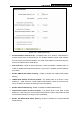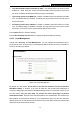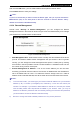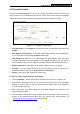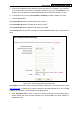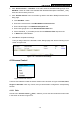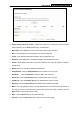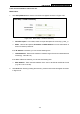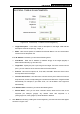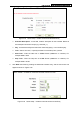User's Guide
Table Of Contents
- Package Contents
- Chapter 1. Introduction
- Chapter 2. Connecting the Router
- Chapter 3. Quick Installation Guide
- Chapter 4. Router Configuration – 3G Router Mode
- Chapter 5. Router Configuration – Wireless Router Mode
- Chapter 6. Router Configuration— Standard AP Mode
- Appendix A: FAQ
- Appendix B: Configuring the PCs
- Appendix C: Specifications
- Appendix D: Glossary
- Appendix E: Compatible 3G/4G USB Modem
PW-3G401M 3G Wireless N Nano Router
2. Click “Access Control → Schedule” on the left to enter the Schedule Settings page. Click
Add New... button to create a new schedule with Schedule Description is Schedule_1, Day
is Sat and Time is all day-24 hours.
3. Click “Parental Control” menu on the left to go back to the Add or Modify Parental Control
Entry page:
z Click Add New... button.
z Enter 00-11-22-33-44-AA in the MAC Address of Child PC field.
z Enter “Allow Google” in the Website Description field.
z Enter “www.google.com” in the Allowed Domain Name field.
z Select “Schedule_1” you create just now from the Effective Time drop-down list.
z In Status field, select Enable.
4. Click Save to complete the settings.
Then you will go back to the Parental Control Settings page and see the following list, as
shown in Figure 4-49.
Figure 4-49 Parental Control Settings
4.12 Access Control
Figure 4-50 Access Control
There are four submenus under the Access Control menu as shown in Figure 4-50: Rule, Host,
Target and Schedule. Click any of them, and you will be able to configure the corresponding
function.
4.12.1 Rule
Choose menu “Access Control → Rule”, and then you can view and set Access Control rules
in the screen as shown in Figure 4-51.
-78-