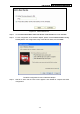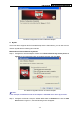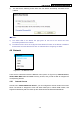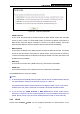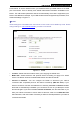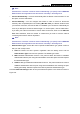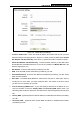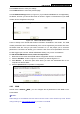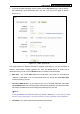User's Guide
Table Of Contents
- Package Contents
- Chapter 1. Introduction
- Chapter 2. Connecting the Router
- Chapter 3. Quick Installation Guide
- Chapter 4. Router Configuration – 3G Router Mode
- Chapter 5. Router Configuration – Wireless Router Mode
- Chapter 6. Router Configuration— Standard AP Mode
- Appendix A: FAQ
- Appendix B: Configuring the PCs
- Appendix C: Specifications
- Appendix D: Glossary
- Appendix E: Compatible 3G/4G USB Modem
PW-3G401M 3G Wireless N Nano Router
Click the Save button to save your settings.
Click the Back button to return the previous page.
Click the Modem Settings button (in Figure 4-7) if your 3G/4G USB Modem is not supported by
the Router, and then you will see the screen as shown in Figure 4-9. Parameters of your USB
modem can be configured on this page.
Figure 4-9 3G/4G USB Modem Settings
There is already much 3G/4G USB modem information embedded in the Router. The USB
modem parameters will be set automatically if the card is supported by the Router. But when
the Router finds the card you just insert "unknown" to it, it will prompt you to set these
parameters. The Router can identify your "unknown" card if the correct parameters are in the
list. We suggest you to do the “3G/4G USB Modem Setting” only in such circumstance.
To add 3G/4G USB Modem entries, follow the steps below.
1. Download a most recent 3G/4G USB modem configuration file from our website.
2. Click the Add New... button in Figure 4-9, and then you will see Figure 4-10.
3. Click Browse… to select the path name where you save the downloaded file on the
computer into the File blank.
4. Click the Upload button to upload the configuration.
Figure 4-10 Add or Modify a 3G/4G USB Modem Entry
4.6.3 WAN
Choose menu “Network→WAN”, you can configure the IP parameters of the WAN on the
screen below.
)
Note:
WAN settings are unavailable when the Internet Access mode is set to 3G/4G Only mode. Please
change settings on 4.6.1 Internet Access
if you want to use WAN.
-41-