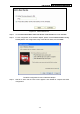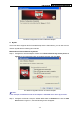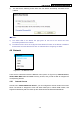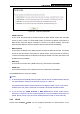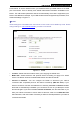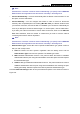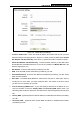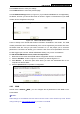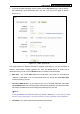User's Guide
Table Of Contents
- Package Contents
- Chapter 1. Introduction
- Chapter 2. Connecting the Router
- Chapter 3. Quick Installation Guide
- Chapter 4. Router Configuration – 3G Router Mode
- Chapter 5. Router Configuration – Wireless Router Mode
- Chapter 6. Router Configuration— Standard AP Mode
- Appendix A: FAQ
- Appendix B: Configuring the PCs
- Appendix C: Specifications
- Appendix D: Glossary
- Appendix E: Compatible 3G/4G USB Modem
PW-3G401M 3G Wireless N Nano Router
screen below. To use the 3G/4G function, you should first insert your USB modem on the USB
port of the Router. There is already much 3G/4G USB modem information embedded in the
Router. The USB modem parameters will be set automatically if the card is supported by the
Router. Take MA180 for example. If your USB modem inserted is supported by the Router, click
Advanced Settings in Figure 4-7.
)
Note:
3G/4G settings are unavailable when the Internet Access mode is set to WAN Only mode. Please
change settings on 4.6.1 Internet Access
if you want to use 3G/4G.
Figure 4-7 3G/4G
¾ Location - Please select the location where you're enjoying the 3G/4G card.
¾ Mobile ISP - Please select the ISP (Internet Service Provider) you apply to for 3G/4G
service. The Router will show the default Dial Number and APN of that ISP.
¾ Connect on Demand - You can configure the Router to disconnect your Internet
connection after a specified period of the Internet connectivity (Max Idle Time). If your
Internet connection has been terminated due to inactivity, Connect on Demand enables
the Router to automatically re-establish your connection as soon as you attempt to access
the Internet again. If you wish to activate Connect on Demand, click the radio button. If you
want your Internet connection to remain active at all times, enter 0 in the Max Idle Time
field. Otherwise, enter the number of minutes you want to have elapsed before your Internet
connection terminates.
-38-