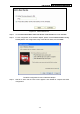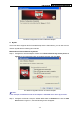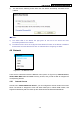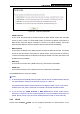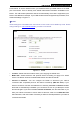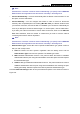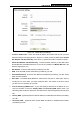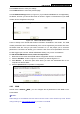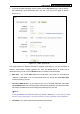User's Guide
Table Of Contents
- Package Contents
- Chapter 1. Introduction
- Chapter 2. Connecting the Router
- Chapter 3. Quick Installation Guide
- Chapter 4. Router Configuration – 3G Router Mode
- Chapter 5. Router Configuration – Wireless Router Mode
- Chapter 6. Router Configuration— Standard AP Mode
- Appendix A: FAQ
- Appendix B: Configuring the PCs
- Appendix C: Specifications
- Appendix D: Glossary
- Appendix E: Compatible 3G/4G USB Modem
PW-3G401M 3G Wireless N Nano Router
Step 3: Choose Enter the new device's PIN and enter the PIN code of the wireless adapter in
the field behind PIN in the previous figure. Then click Connect.
)
Note:
The PIN code of the wireless adapter is always displayed on the WPS or WPS configuration
screen.
Method Two: Enter the PIN from my Router
Step 1: Get the Current PIN code of the Router in
Figure 4-3 (each Router has its unique PIN
code. Here takes the PIN code 12345670 of this Router for example).
Step 2: For the configuration of the wireless adapter, please choose Enter a PIN from my
access point in the configuration utility of the WPS as below, and enter the PIN code
of the Router into the field behind Access Point PIN. Then click Next.
The WPS Configuration Screen of Wireless adapter
)
Note:
The default PIN code of the Router can be found in its label or the WPS configuration screen as
Figure 4-3.
-35-