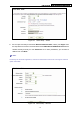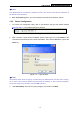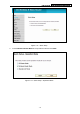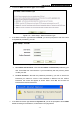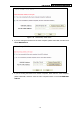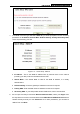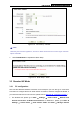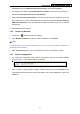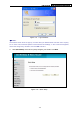User's Guide
Table Of Contents
- Package Contents
- Chapter 1. Introduction
- Chapter 2. Connecting the Router
- Chapter 3. Quick Installation Guide
- Chapter 4. Router Configuration – 3G Router Mode
- Chapter 5. Router Configuration – Wireless Router Mode
- Chapter 6. Router Configuration— Standard AP Mode
- Appendix A: FAQ
- Appendix B: Configuring the PCs
- Appendix C: Specifications
- Appendix D: Glossary
- Appendix E: Compatible 3G/4G USB Modem
PW-3G401M 3G Wireless N Nano Router
5. Choose the WAN Connection Type and click Next.
Figure 3-14 Quick Setup – WAN Connection Type
¾ If the WAN connection type detected is PPPoE, you will be prompted to enter user name
and password provided by your ISP.
Figure 3-15 Quick Setup – PPPoE
z User Name and Password - Enter the User Name and Password provided by your
ISP. These fields are case sensitive. If you have difficulty with this process, please
contact your ISP.
z Confirm Password - Re-enter the password provided by your ISP to ensure the
Password you entered is correct. If the Password is different from the Confirm
Password, the screen will appear as shown below. Click OK, and re-enter the
Password and Confirm Password.
¾ If the WAN connection type detected is Dynamic IP, you will be prompted to set the MAC
Clone according to the situations, as described on the page below.
-17-