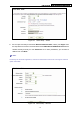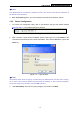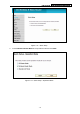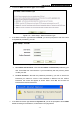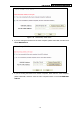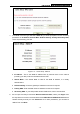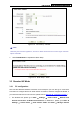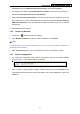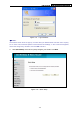User's Guide
Table Of Contents
- Package Contents
- Chapter 1. Introduction
- Chapter 2. Connecting the Router
- Chapter 3. Quick Installation Guide
- Chapter 4. Router Configuration – 3G Router Mode
- Chapter 5. Router Configuration – Wireless Router Mode
- Chapter 6. Router Configuration— Standard AP Mode
- Appendix A: FAQ
- Appendix B: Configuring the PCs
- Appendix C: Specifications
- Appendix D: Glossary
- Appendix E: Compatible 3G/4G USB Modem
PW-3G401M 3G Wireless N Nano Router
)
Note:
The default SSID of the network is Wireless_xxxxxx. (The xxxxxx is the last six characters of
the Router’s MAC address.)
3. When Connected appears, you’ve successfully connected to the wireless network.
3.2.3 Router Configuration
1. To access the configuration utility, open a web-browser and type the default address
http://192.168.1.1
in the address field of the browser.
Figure 3-10 Login the Router
2. After a moment, a login window will appear, similar to the Figure 3-11. Enter admin for the
User Name and Password, both in lower case letters. Then click the OK button or press the
Enter key.
Figure 3-11 Login Windows
)
Note:
If the above screen does not pop-up, it means that your Web-browser has been set to a proxy.
Go to Tools menu>Internet Options>Connections>LAN Settings, in the screen that appears,
cancel the Using Proxy checkbox, and click OK to finish it.
3. Click Quick Setup on the left to quickly configure your Router. Click Next.
-15-