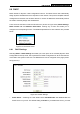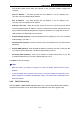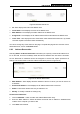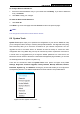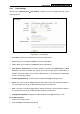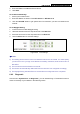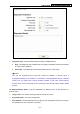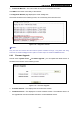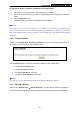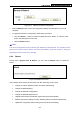User's Guide
Table Of Contents
- Package Contents
- Chapter 1. Introduction
- Chapter 2. Connecting the Router
- Chapter 3. Quick Installation Guide
- Chapter 4. Router Configuration – 3G Router Mode
- Chapter 5. Router Configuration – Wireless Router Mode
- Chapter 6. Router Configuration— Standard AP Mode
- Appendix A: FAQ
- Appendix B: Configuring the PCs
- Appendix C: Specifications
- Appendix D: Glossary
- Appendix E: Compatible 3G/4G USB Modem
PW-3G401M 3G Wireless N Nano Router
6.8 DHCP
DHCP stands for Dynamic Host Configuration Protocol. The DHCP Server will automatically
assign dynamic IP addresses to the computers on the network. This protocol simplifies network
management and allows new wireless devices to receive IP addresses automatically without
the need to manually assign new IP addresses.
There are three submenus under the DHCP menu (shown as Figure 6-20): DHCP Settings,
DHCP Clients List and Address Reservation. Clicking any of them will enable you to
configure the corresponding function. The detailed explanations for each submenu are provided
below.
Figure 6-20 The DHCP menu
6.8.1 DHCP Settings
Selecting DHCP > DHCP Settings will enable you to set up the AP as a DHCP (Dynamic Host
Configuration Protocol) server, which provides the TCP/IP configuration for all the PCs that are
connected to the system on the LAN. The DHCP Server can be configured on the page (shown
as Figure 6-21):
Figure 6-21 DHCP Settings
¾ DHCP Server - Selecting the radio button before Disable/Enable will disable/enable the
DHCP server on your AP. The default setting is Disable. If you disable the Server, you must
-213-