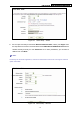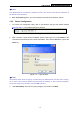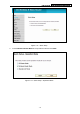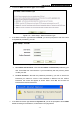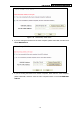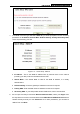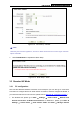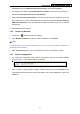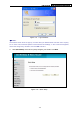User's Guide
Table Of Contents
- Package Contents
- Chapter 1. Introduction
- Chapter 2. Connecting the Router
- Chapter 3. Quick Installation Guide
- Chapter 4. Router Configuration – 3G Router Mode
- Chapter 5. Router Configuration – Wireless Router Mode
- Chapter 6. Router Configuration— Standard AP Mode
- Appendix A: FAQ
- Appendix B: Configuring the PCs
- Appendix C: Specifications
- Appendix D: Glossary
- Appendix E: Compatible 3G/4G USB Modem
PW-3G401M 3G Wireless N Nano Router
9. Click Finish/Reboot to complete the Quick Setup.
Figure 3-9 Quick Setup – Finish
)
Note:
After rebooting, please reconnect to the network (with a new SSID and Password you’ve set in
the previous step). You can refer to 3.1.2 Connect to Network
for the details.
3.2 Wireless Router Mode
The default IP address of the PW-3G401M 3G Wireless N Nano Router is 192.168.1.1 and the
default Subnet Mask is 255.255.255.0. These values can be changed as you desire. In this
guide, we all use the default values for description.
3.2.1 PC configuration
Here we take Wireless Network Connection as an example. (You can also go to Local Area
Connection to configure the PC for wired network connection, and then configure the Router. If
you need instructions as to how to do this, please refer to Appendix B: "Configuring the PC."
)
1. For Windows XP, please go to Start → Settings → Control Panel → Network and
Internet Connections → Network Connections; for Windows 7, please go to Start →
Settings → Control Panel → View network status and tasks → Manage network
connection. Right click Wireless Network Connection, and select Properties.
2. For Windows XP, double click Internet Protocol (TCP/IP) in the item list; for Windows 7,
double click Internet Protocol Version 4 (TCP/IPv4).
3. Select “Obtain an IP address automatically” and “Obtain DNS server address
automatically”. Click OK to finish the settings.
3.2.2 Connect to Network
1. Click the icon at the bottom of your desktop.
2. Click “Refresh network list”, and then select the network. Click Connect.
-14-