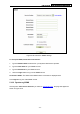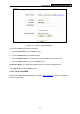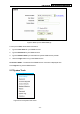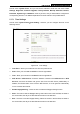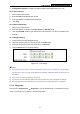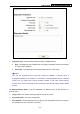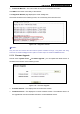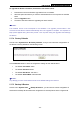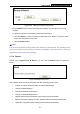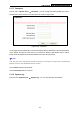User's Guide
Table Of Contents
- Package Contents
- Chapter 1. Introduction
- Chapter 2. Connecting the Router
- Chapter 3. Quick Installation Guide
- Chapter 4. Router Configuration – 3G Router Mode
- Chapter 5. Router Configuration – Wireless Router Mode
- Chapter 6. Router Configuration— Standard AP Mode
- Appendix A: FAQ
- Appendix B: Configuring the PCs
- Appendix C: Specifications
- Appendix D: Glossary
- Appendix E: Compatible 3G/4G USB Modem
PW-3G401M 3G Wireless N Nano Router
To upgrade the Router's firmware, follow these instructions below:
1. Download a most recent firmware upgrade file from our website.
2. Select the path name where you save the downloaded file on the computer into the File
blank.
3. Click the Upgrade button.
4. The Device will reboot while the upgrading has been finished.
)
Note:
The firmware version must correspond to the hardware. The upgrade process takes a few
moments and the Device reboots automatically when the upgrade is complete. It is important to
keep power applied during the entire process. Loss of power during the upgrade could damage
the Device.
5.17.4 Factory Defaults
Choose menu “System Tools → Factory Defaults”, and you can restore the configurations of
the Router to factory defaults on the following screen.
Figure 5-87 Restore Factory Default
Click the Restore button to reset all configuration settings to their default values.
• The default User Name: admin
• The default Password: admin
• The default IP Address: 192.168.1.1
• The default Subnet Mask: 255.255.255.0
)
Note:
Any settings you have saved will be lost when the default settings are restored.
5.17.5 Backup & Restore
Choose menu “System Tools → Backup & Restore”, you can save the current configuration of
the Router as a backup file and restore the configuration via a backup file as shown in Figure 5-88.
-180-