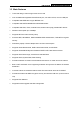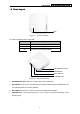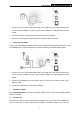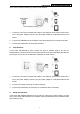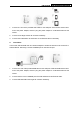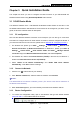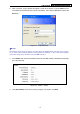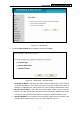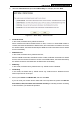User's Guide
Table Of Contents
- Package Contents
- Chapter 1. Introduction
- Chapter 2. Connecting the Router
- Chapter 3. Quick Installation Guide
- Chapter 4. Router Configuration – 3G Router Mode
- Chapter 5. Router Configuration – Wireless Router Mode
- Chapter 6. Router Configuration— Standard AP Mode
- Appendix A: FAQ
- Appendix B: Configuring the PCs
- Appendix C: Specifications
- Appendix D: Glossary
- Appendix E: Compatible 3G/4G USB Modem
PW-3G401M 3G Wireless N Nano Router
2. After a moment, a login window will appear, similar to the Figure 3-2. Enter admin for the
User Name and Password, both in lower case letters. Then click the OK button or press the
Enter key.
Figure 3-2 Login Windows
)
Note:
If the above screen does not pop-up, it means that your Web-browser has been set to a proxy.
Go to Tools menu>Internet Options>Connections>LAN Settings, in the screen that appears,
cancel the Using Proxy checkbox, and click OK to finish it.
3. Go to Status and check the 3G status. When the 3G USB modem is identified successfully,
go to the next step.
Figure 3-3 Status – 3G/4G
4. Click Quick Setup on the left to quickly configure your Router. Click Next.
-10-